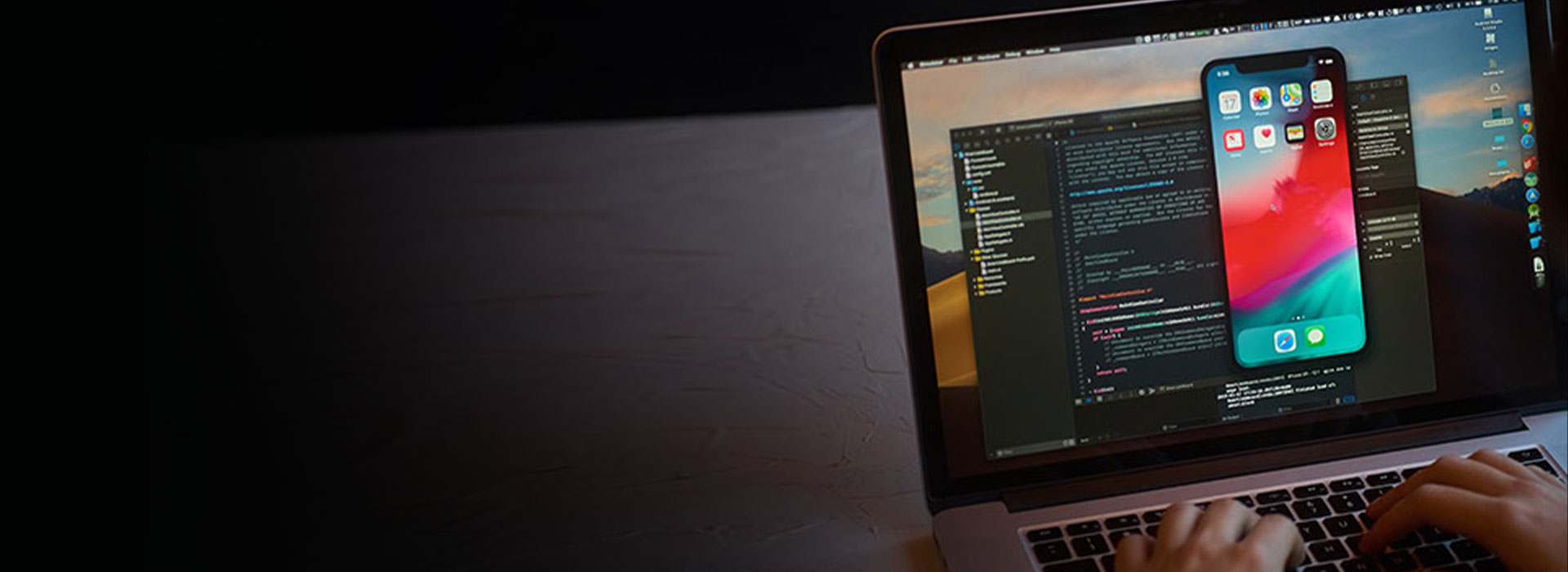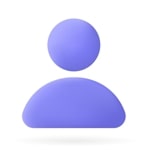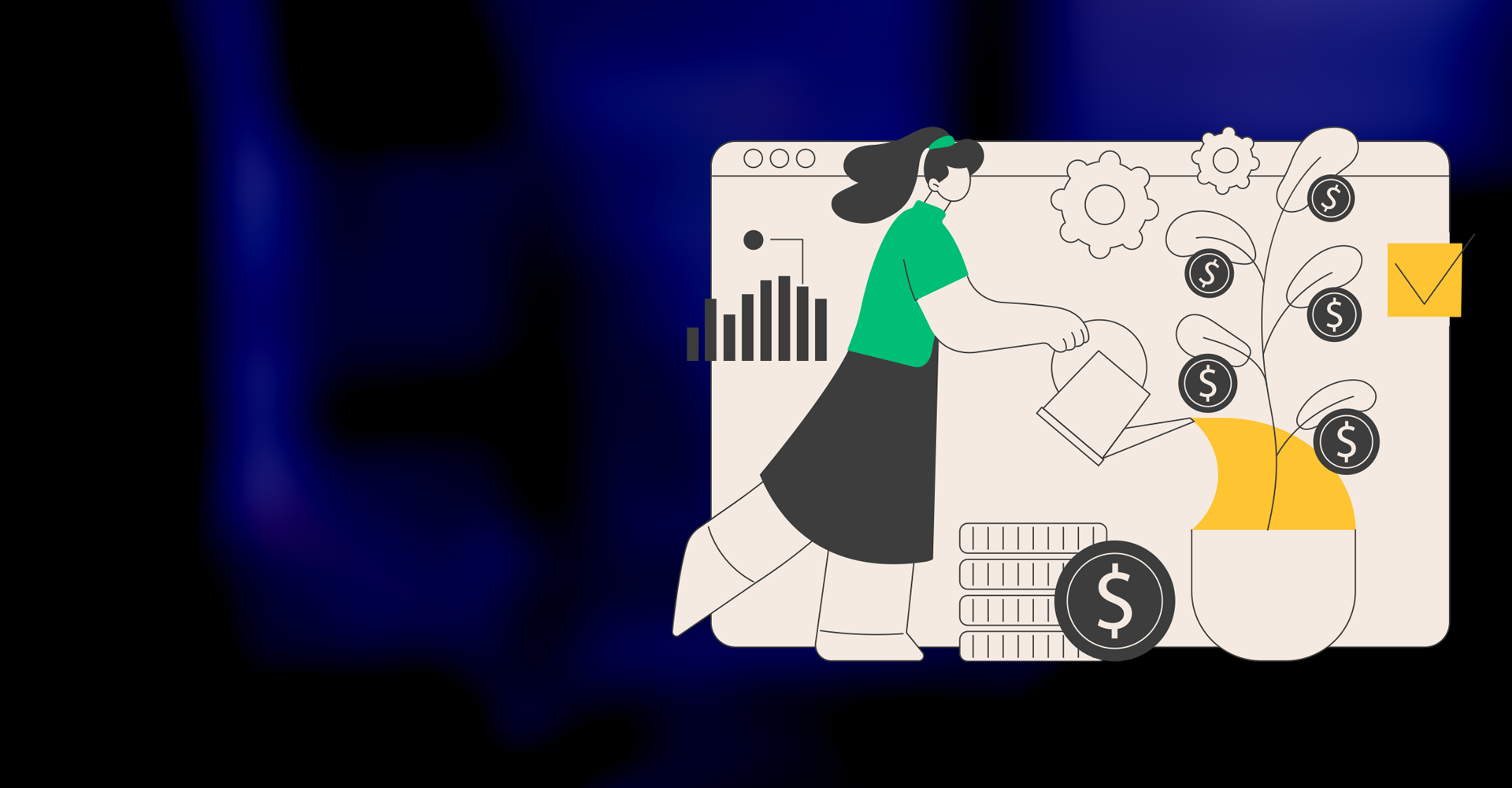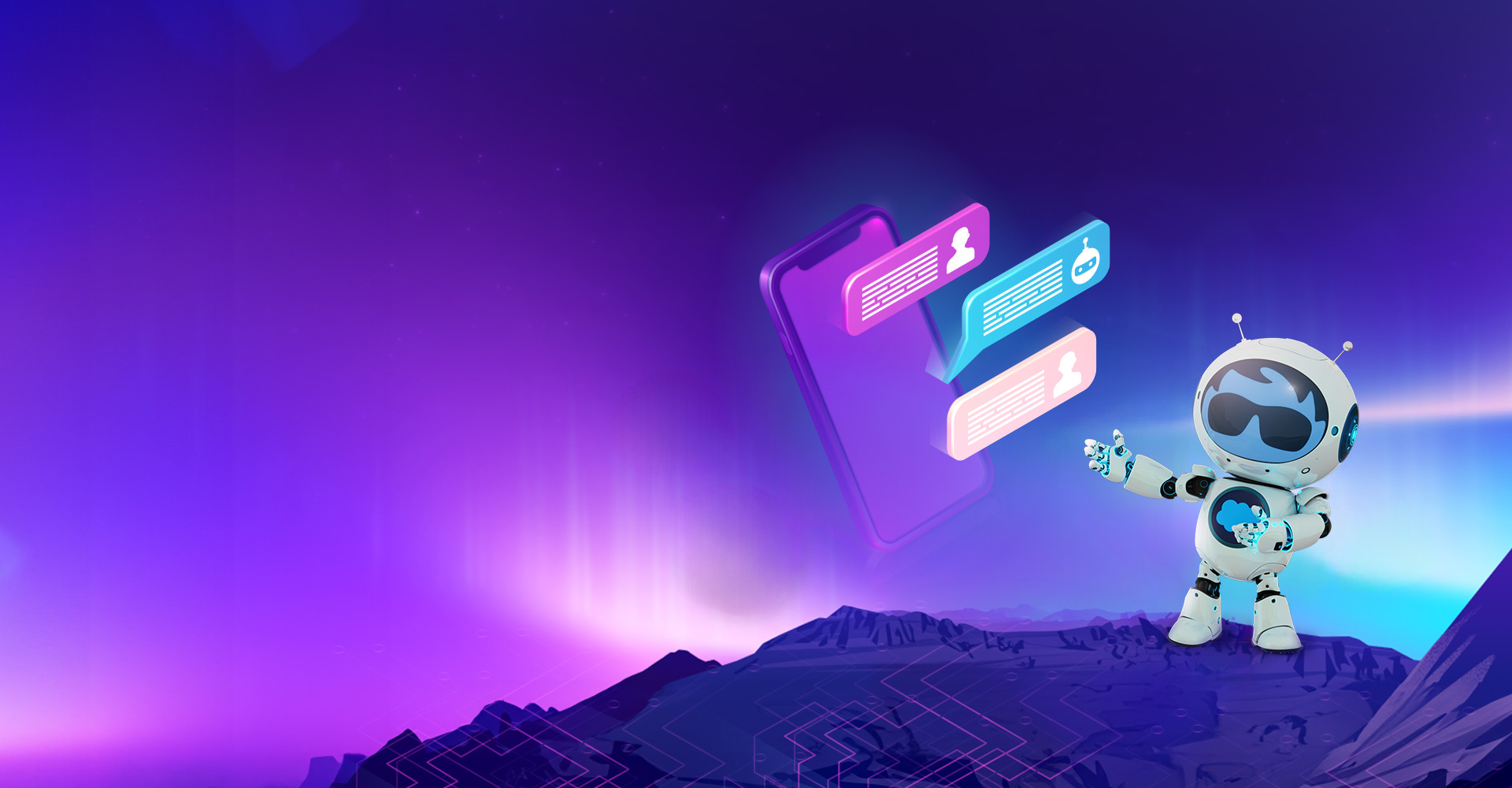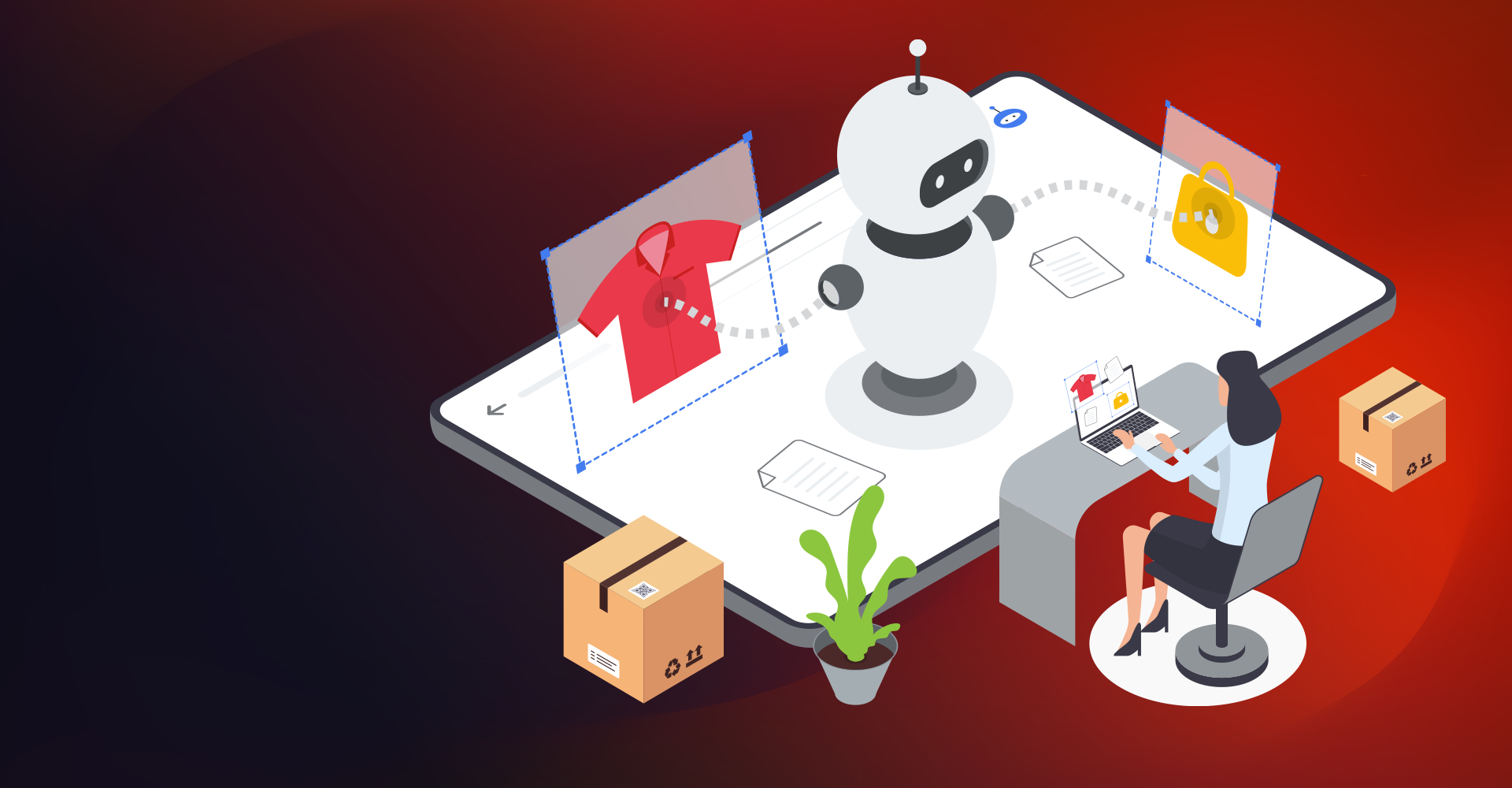Power Apps drives business transformation and helps businesses to share low-code apps
Microsoft Power Platform (MPP) is a group of products that includes Power Apps, Power BI, Automate, and Power Virtual Agents. These products are used to develop and build complex business solutions, analyze data, draw data visualizations, automate a business processes, and create virtual agents for communication. The Power Platform enables data to standardize– standardization-the ability for digital information to be accessible to the typical (non-technical) end-user. All these products require less or sometimes no coding to build the solution. These platforms are in a simple UI format.
Products of the Power Apps Platform are:
- Power Apps:- Used to build powerful mobile apps for internal use by the organization or company
- Power Automate:- It is used to design automated workflows to reduce manual and repetitive tasks
- Power BI:- Analyze data from different sources
- Power Virtual Agents:- Developing flexible chatbots to communicate with external customers.
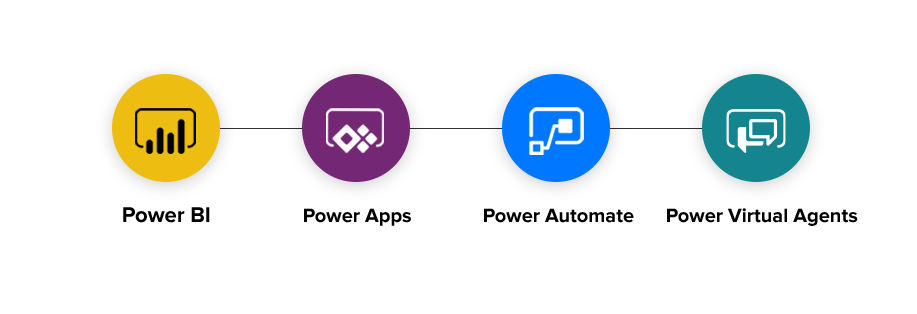
In this article, we will discuss Power Apps
What is Power Apps?
Microsoft PowerApps is a data platform that provides a rapid development environment to build custom apps for your business needs. It is also a suite of services, apps, and connectors.
A low or no-code approach to custom app development allows non-developers to quickly and easily build apps without needing to write code.
Power Apps provides a user with drag-and-drop functionality to make responsive and build easy-to-use applications for standard business needs.
The users can add various controls like text boxes, text fields, etc., different media types like cameras, videos, etc., and other features to build a modern mobile application.
Power Apps providesa platform-as-a-service, and this allows users to build an application that runs on modern web browsers like Chrome, Firefox, etc. and runs on mobile apps using Android, iOS, and Windows.
Different Types of Power Apps
We can make 3 types of apps by using Power Apps
- Canvas App
- Model-Driven App
- Portals
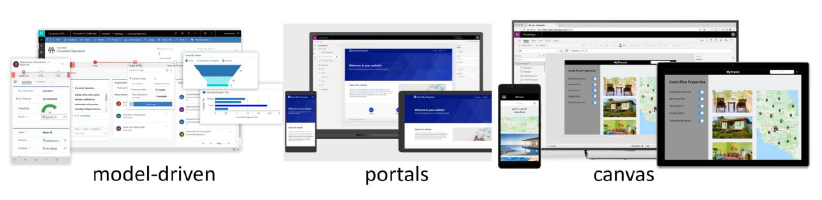
Difference between Canvas, Model-Driven, and Portals
| Canvas App | Model-Driven App | Portals |
| 1) When you want to make your design and development task-specific app, the Canvas app is used | If you don’t have a custom design and you want to develop a component-based app, then a model-driven app is used | If you want to create websites that external users, including personal accounts, can access, enable anonymous access to the content of data, then portals are used |
| 2) Logic Implementation was done with basic formulas and some functions. | Logic Implementation is done with actions, tables, workflows, etc. | Logic Implementation is done by applying external API |
| 3)Canvas App has more than 250+ connectors like SharePoint, Twitter, Office 365, etc. | Model-Driven App has only one data connector that is dataverse | Portals have custom connectors |
Different Types of Environments in Power Apps
The environments in Power Apps are containers that store, manage, and share the organization’s data, flows, and applications.
Environments are created under the Azure Active Directory tenant.
Power Apps automatically creates a default environment for developing the application, and this environment will be shared with all the users in the tenant.
We need to choose an environment that depends on the organization and the apps we are creating.
We can create more than one environment in Power Apps.
If we want to delete the created environment, we can delete it and recover the deleted environment. We can recover it within seven days. But the default environment cannot be deleted.
Types and ways to Manage Environments in Power Apps
- Default Environment
- Developer Environment
- Sandbox Environment
- Production Environment
- Trial Environment
1) Default Environment
- Power Apps automatically creates it, and we cannot delete or disable this environment.
- This environment is shared with all the users in the tenant and communicates with everyone in the tenant.
- Whenever the new user signs up for Power Apps, the new user automatically adds or assigns to the default environment.
2) Developer Environment
- This environment is created by a user who has a license plan as a developer.
- This environment is intended to be used only by the owner.
- Developer Environment has unique access to the connectors and many other out-of-box features to build your data schemes.
3) Sandbox Environment
- This environment is used for reset and copy
- This is a non-production environment used only for development and testing.
- This environment requires 1GB of Dataverse database capacity, restricted to admins only.
- If this environment is used for testing, then only user access is needed
4) Production Environment
- This environment is used for the organization’s permanent work
- Anyone with a license of Power Apps can use the environment if created or owned by the admin
- This environment provides 1GB of database capacity
5)Trial Environment
- This is a testing environment that can last for only 30 days, and after 30 days, it expires
- This environment is limited to one per user
- If a user wants to use the environment for more than 30 days, then the user needs to buy a license plan for that, and then the user can use the production environment
- This environment is used for short-term testing needs, and the data is automatically cleaned after the 30 days
In this blog, we will learn how to create Canvas App
Steps to create Canvas App
- Login to Power Apps Portal
- Select from the given blank or data source
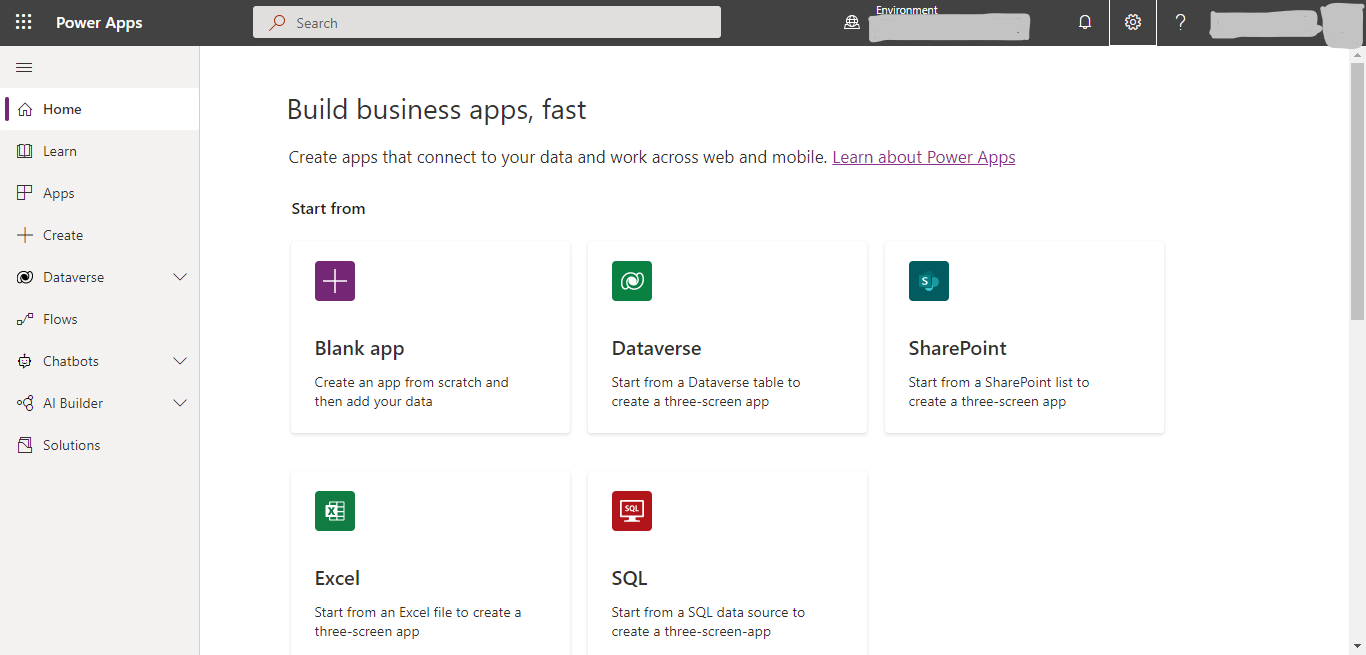
- Click on create in blank Canvas app
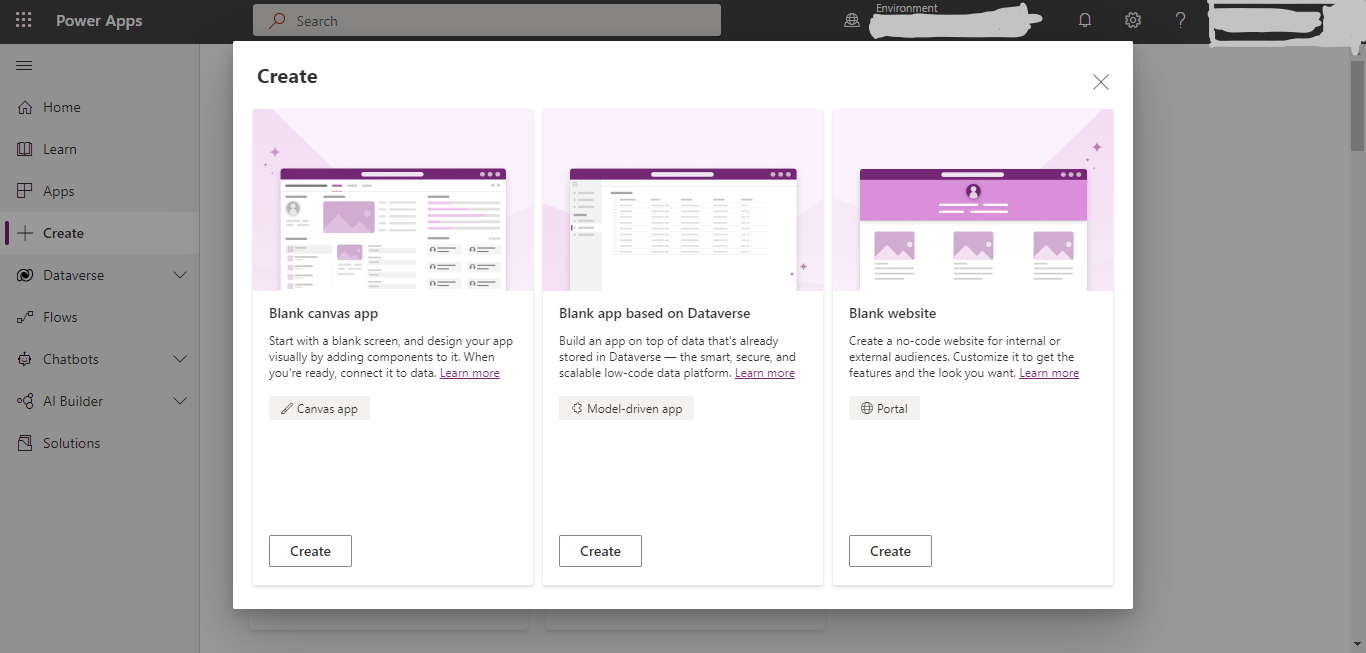
- Give a name to your app, select the format of the app and click on create
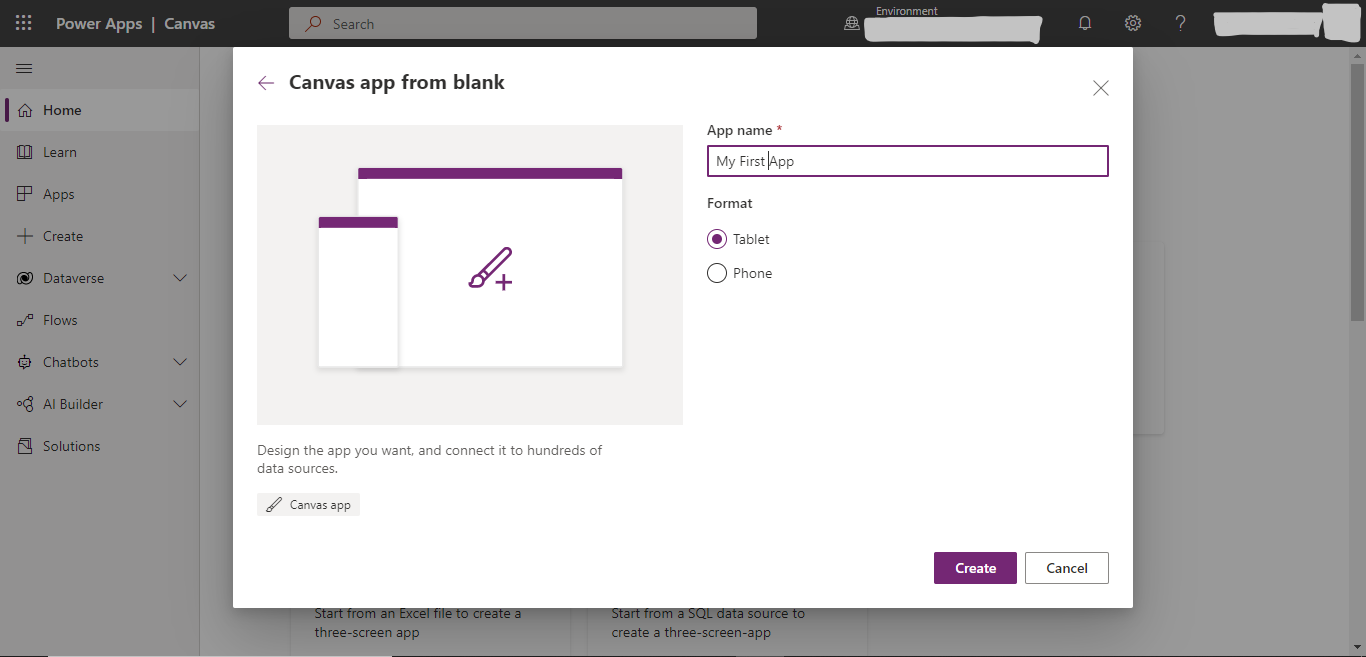
- After performing the above steps, the below image of the Power Apps studio will appear. In that, you can create the application according to the user’s need by drag and drop and by using some formulas and all other functionality provided by power apps studio
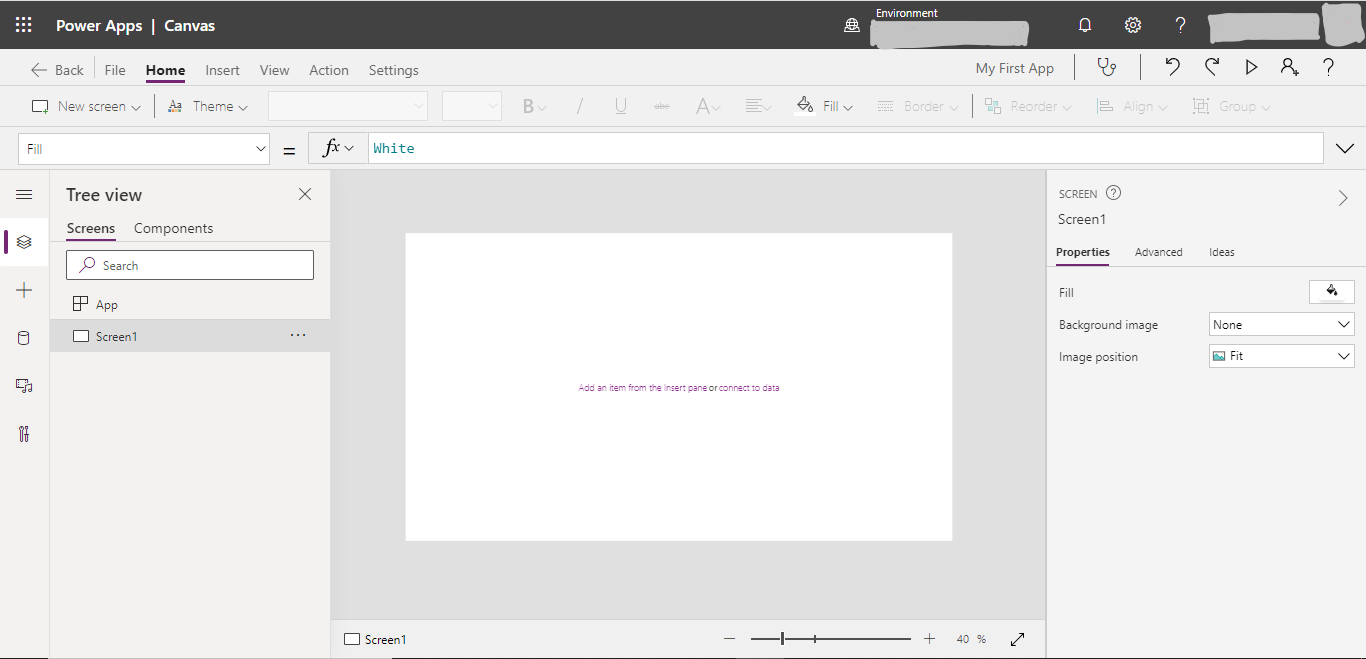
- After creating the Canvas app, save the app. Select The Cloud or The Computer and click on save
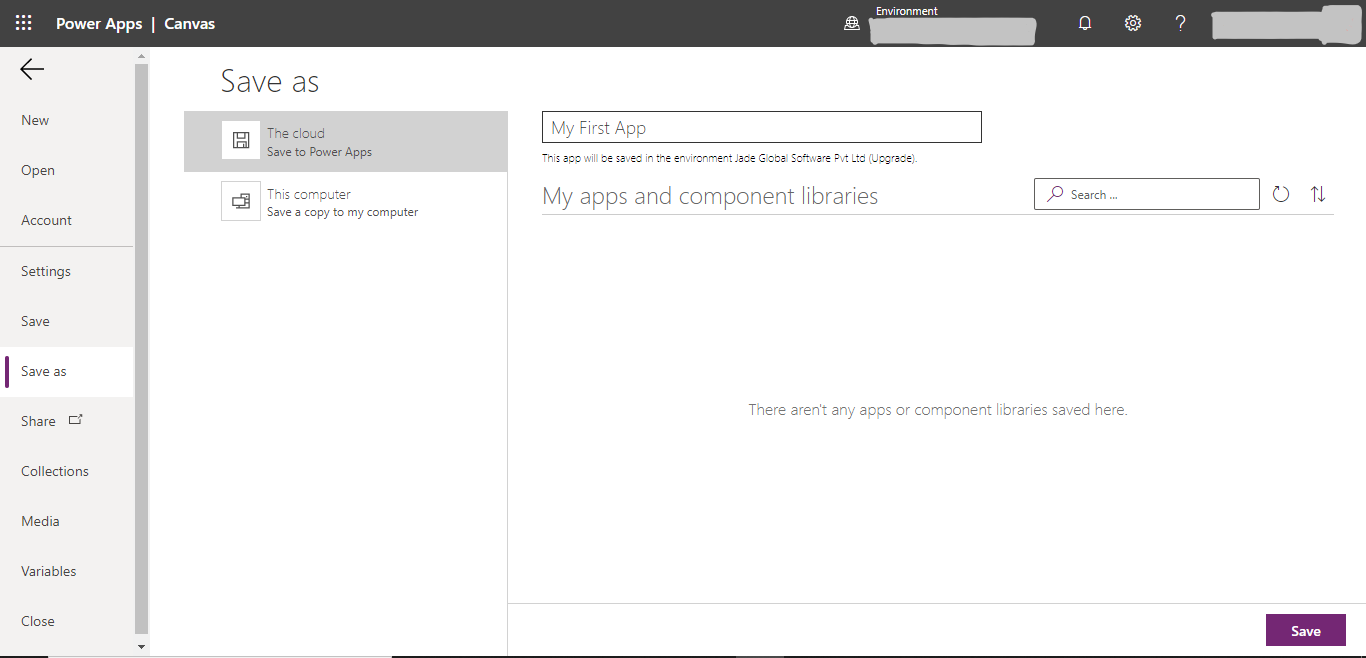
- After saving, click on publish to publish the Canvas app
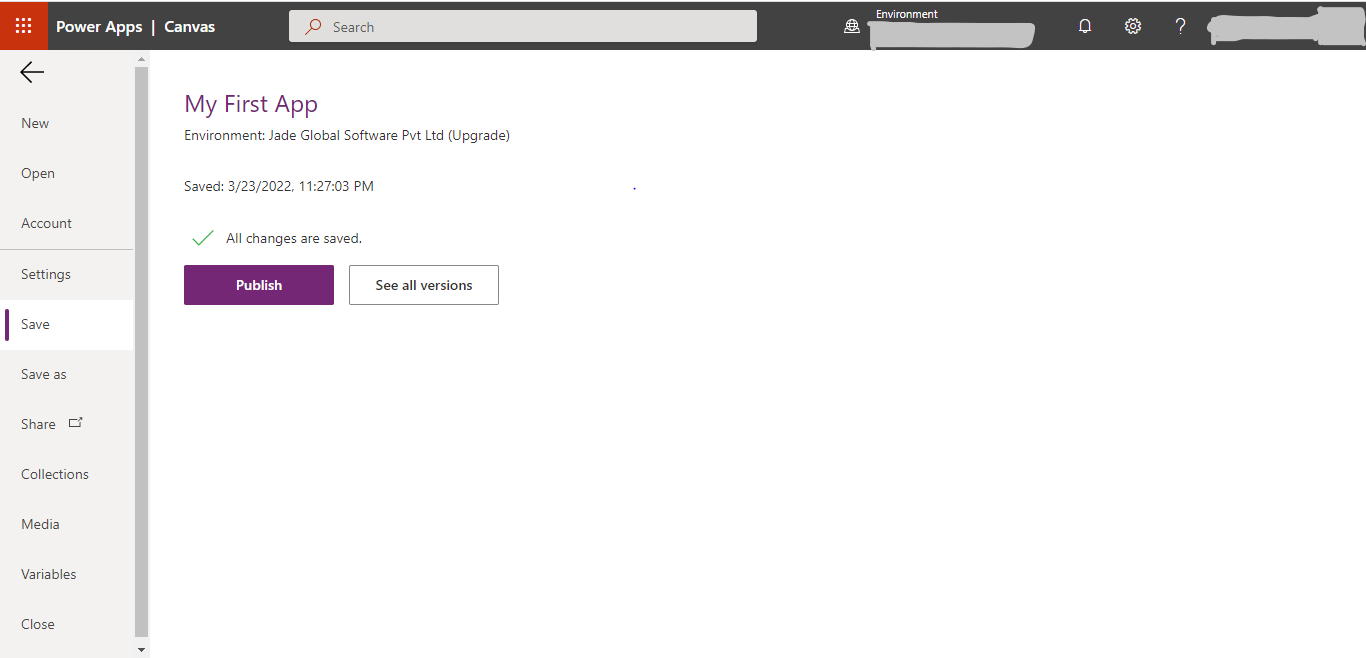
Anyone can create a Canvas app and use it by following the above steps.
Connectors in Power Apps
Connectors are the bridge between UI and backend services for communication purposes.
It simply passes the information to the backend and receives the response from the backend, and we can change the request going to the backend.
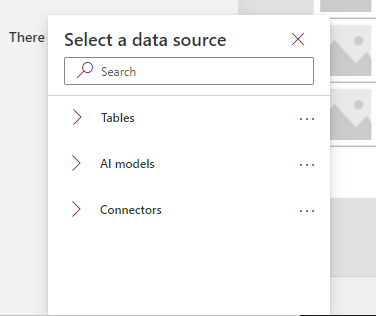
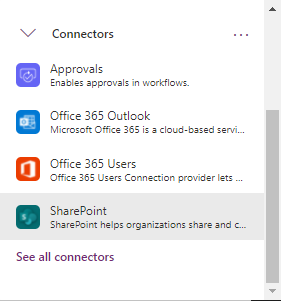
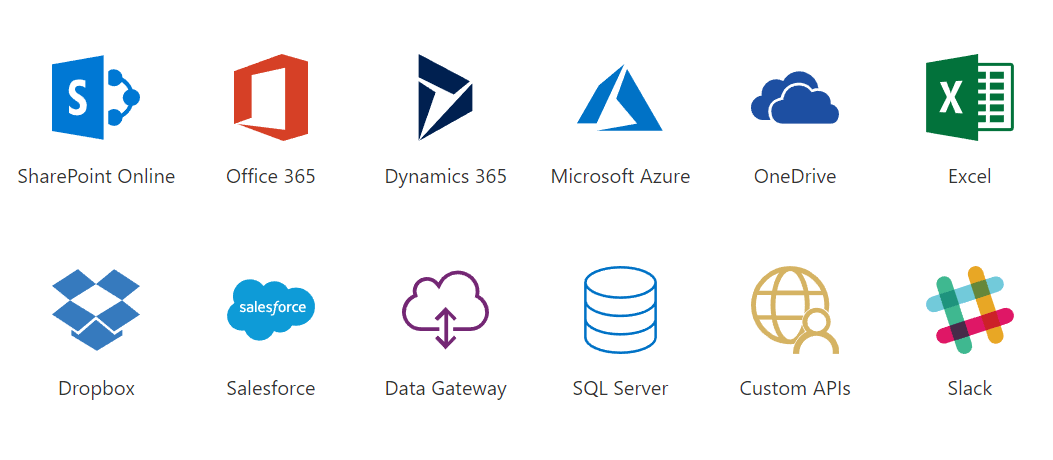
The different types of connectors available in Power Apps are as follows:
Standard Connectors:- These connectors are available for all the Microsoft platforms. This includes SharePoint, Office 365 Outlook, Office 365 Users, Twitter, etc.
Premium Connectors:- These connectors are available on subscription to the license plan. This includes external applications Salesforce, Amazon, Survey Monkey, etc.
Custom Connectors:- These connectors are used to connect external systems like API. By using these connectors, we can access, modify, etc. This connection is not available in the Microsoft connectors list. For this connector authentication, parameters and actions are to be passed.
Other multiple ways to create a Canvas app
- Template (This is the default structured app format)
- Using SharePoint
- With Excel
- Dataverse
- SQL
Get Started with Microsoft Power Apps on Mobile
- Download the Power Apps from the play store
- Sign in from your Azure Active Directory credentials
- If you have the Microsoft authenticator app installed on your device, then enter your username when prompted and then click on Approve notification
- The screen will show different created apps
- You can add favorites by clicking on the star feature. also, recently used apps are shown on the screen
- You can also sort apps by date or name or Canvas and model-driven app
- This app also has a search function, and you can refresh the screen by scrolling down
Power Apps provides a simple way to build enterprise-wide apps, and several of the apps built on the Power Apps platform are available in the App Directory. Power Apps allows users to create Canvas apps on the mobile. It also provides users to add favorite apps and recently used apps. The app also includes a search box on the screen. But to create complex business solutions, data is the key. Microsoft Power Platform provides the data and analytics to build complex business solutions. It provides data from different sources such as Power BI, Power BI applications, Power Apps, and Power Community. Data can be shared across the organization and accessed by the employees.