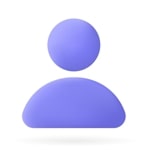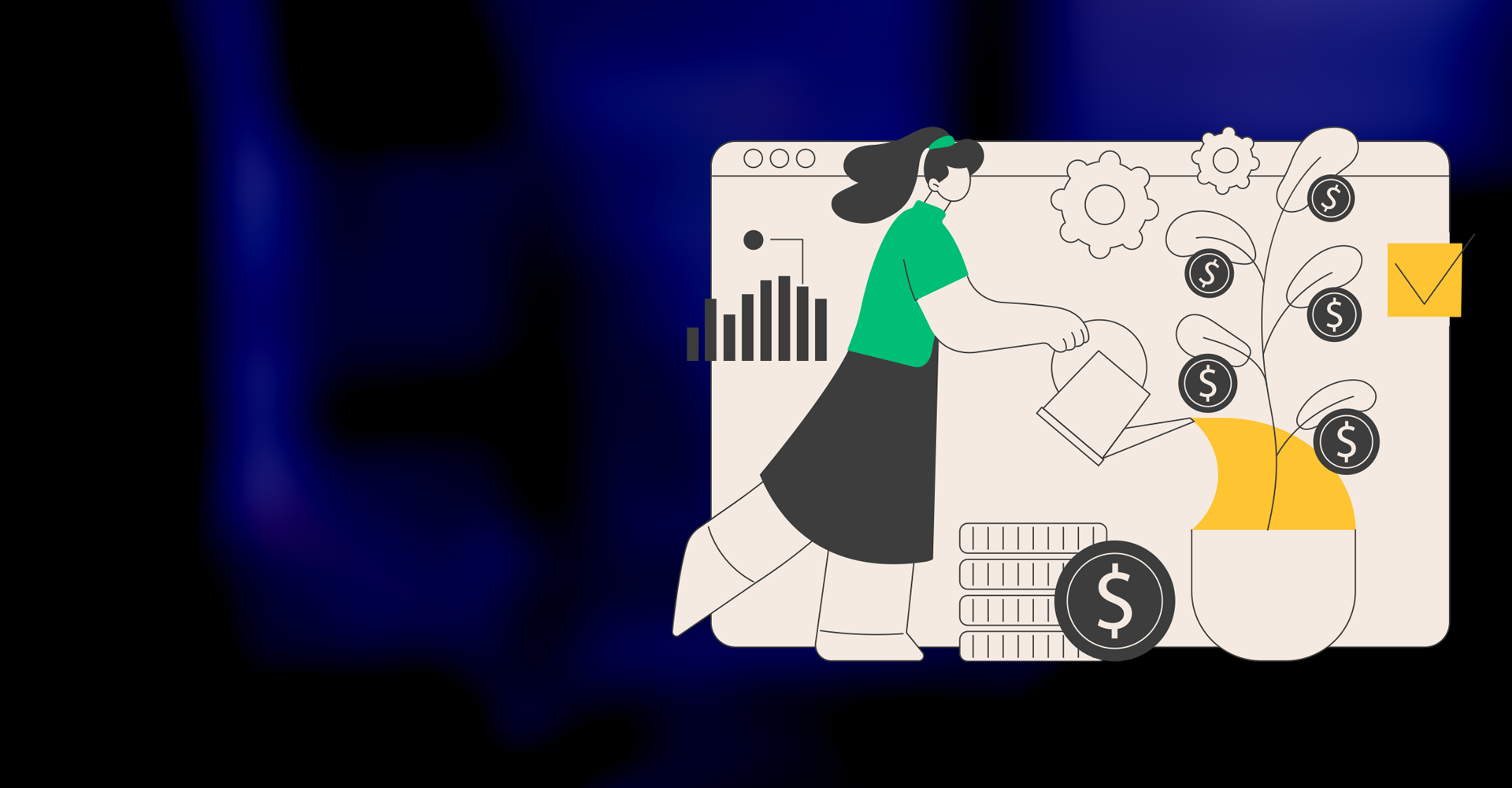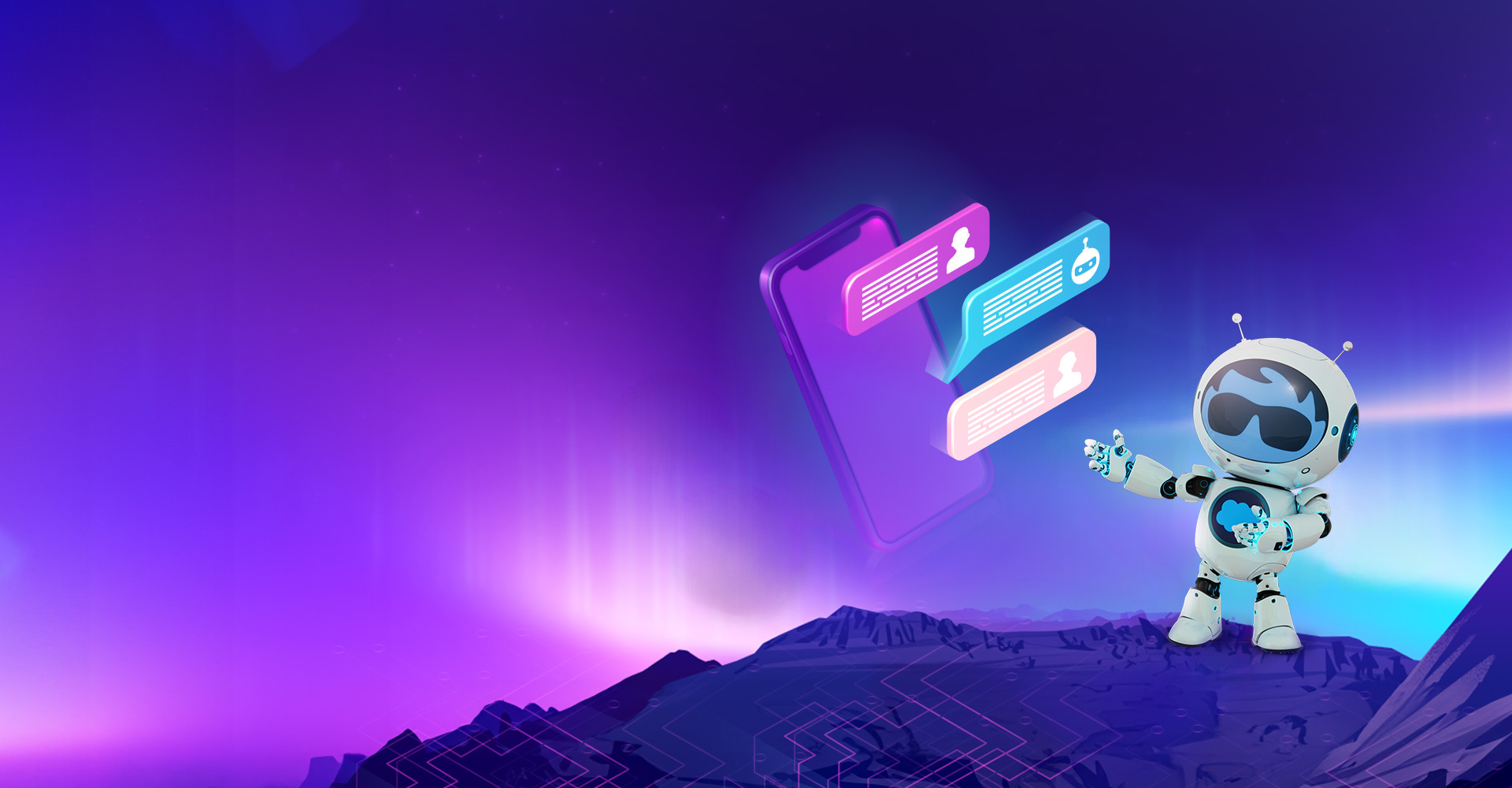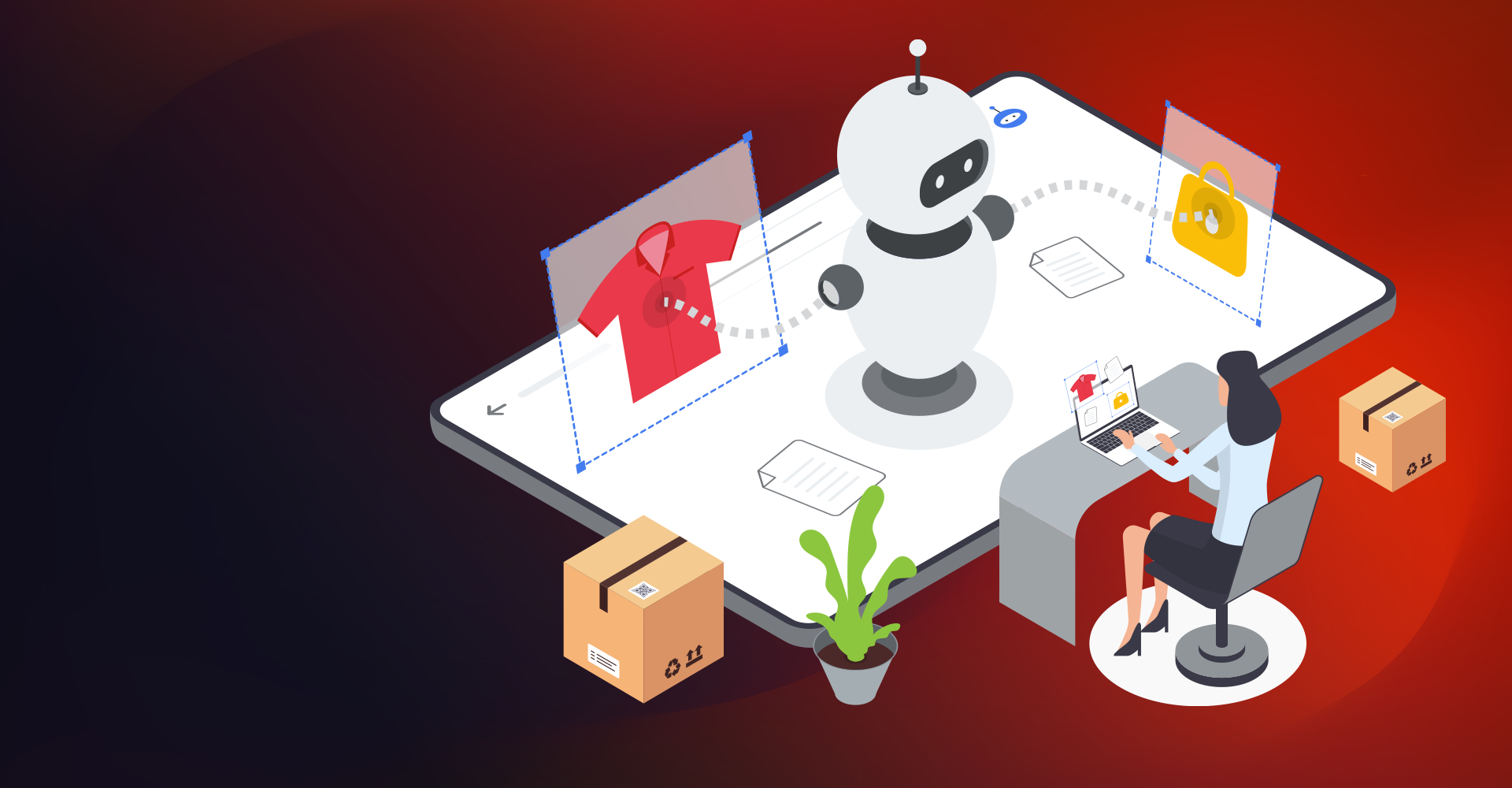Using Marketo Segmentation to its Maximum Potential with Marketo deliverability tools
Segmentation by Marketo is one feature that helps build higher customer engagement by segregating the leads. Marketo Segmentation categorizes the target audience into different subgroups based on defined criteria established in a Smart List. Once we create those subgroups, those are called Segments.
Marketo Segmentations apply to all leads. However, Marketo allows us to define a segment that applies to only some leads within the database based on the criteria set in the smart list.
The first step is to define segment rules
Different Types of Segments used in Marketo Segmentation:
Generally, we use six different types of default segment to categorize our audience segment
- Role
- Industry
- Geography
- Language preference
- Topic of Interest
- Company size
Each section can contain a snippet Marketo that has smaller blocks that adds to the Marketo dynamic content
These six types are just beginning. Each Segmentation in Marketo has several sub-segments. For example:
You could have a segmentation called “Role,” and within that, you can define different segments as
- C-level
- VP
- Director
- Manager
For “Industry,” the segment would be:
- Information Technology
- Manufacturing
- Hospitality
- Real Estate
It is essential to have data clean and robust to create Segmentation. The segment won’t be powerful enough if the database is empty for specific fields that distinguish what you’re trying to develop. Enriched data is the key to avoiding such instances.
Benefit of Segmentation Marketo and how it will help in marketing automation
Marketo segments all leads so that every lead can exist in multiple components, i.e., role, industry, and company size, all at the same time. Segmentations are vital if you personalize your content to a specific audience. You can personalize content depending on who or where your end-user is by utilizing dynamic range and Marketo snippets. This is primarily helpful in B2B marketing campaigns for businesses.
For example, you can create an email for a different company size audience. Let’s say you have made a segment by Company size. Here we can classify a lead by size:
- Small (0-100 people)
- Medium (101-500)
- Large (501-1500)
- Enterprise (1500+)
Here we customized the message (via dynamic content), basis which segment describes you:
- Small: Are you planning to implement a marketing strategy?
- Mid: How we can help you with marketing strategy
- Large: How we can help you scale from large size company to an enterprise company.
Marketo Dynamic Content -
Once you’ve created different segments, you can add Marketo dynamic content blocks to your landing page or email. It tells Marketo that you want that piece of content to be different depending on which person views it.
Marketo Snippets -
Create it once, and scale it. Update the snippet, and all the assets (landing pages or emails) using the snippet will be automatically updated.
How to Create Segmentation in Marketo to hit the targeted audience and run targeted campaigns
- Navigate to lead database
- Find the Segmentations Folder, right-click and select new Segmentation
- Start adding segments and naming. Note: there will be a default segment.
- Next, it is just like creating a smart list. Pick the criteria and filters needed to complete your segment
- Put your segments in the correct order. This is critical because a lead will be placed in the first segment where they qualify
- Click create (Take a final look at the number of people who qualify for each segment)
- Finalize and approve it. This may take a while for the Segmentation to be ready, depending on the size of your database
Note: Once a segment is approved, it can’t be edited. Instead, you must create a draft and then reapprove the segment/segmentation. After that, another folder will appear when you go to edit labeled ‘drafts.’ You can only edit segments of the draft and not the ‘approved’ Segmentation, the not approved Segmentation are different.
Add dynamic content blocks to create personally relevant content
- Create your email as you usually would
- When editing Marketo dynamic content, right-click on the text box or whatever attribute you’re trying to make dynamic—then select make dynamic
- Select the Segmentation you want to use to personalize
- Click on the segment you want to change and the dynamic portion in the right-hand pane. Here is the text in the email
- Double-click on the attribute (text) and edit for that specific segment
- Preview the email as unique users from different parts at the top of the preview window for emails
- This will help in sorting and creating personally relevant content increases to optimize different targeted audience
The bottom line is, Segmentation can improve your deliverability and ease of use while increasing the relevance and effectiveness of your email marketing. Segmentation provides the foundation required to create dynamic, personalized messages that assist in building strong customer relationships. It will also help Marketing Automation like Marketo provide more customized support to all your prospects, in driving them through their decision-making process.
Most importantly, Segmentation will ensure that you are relevant and delivering the value you promised to the segment of your prospects that would be most interested or willing to receive it. Teams employing Segmentation in Marketo have witnessed 9% increase in their deliverability rate simply by taking 15 minutes to create it.
Take a few minutes to examine your segmentations to make sure they’re up-to-date—and you’ll deliver higher ROI.