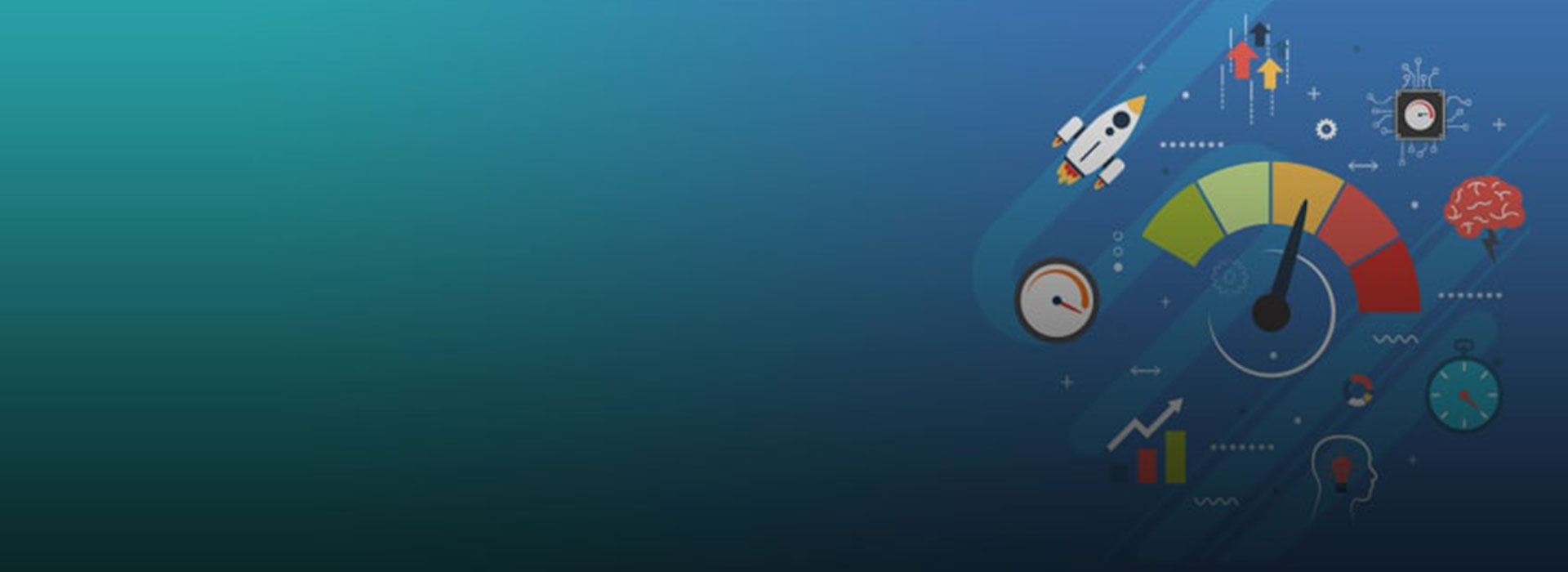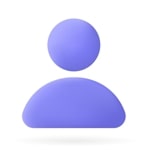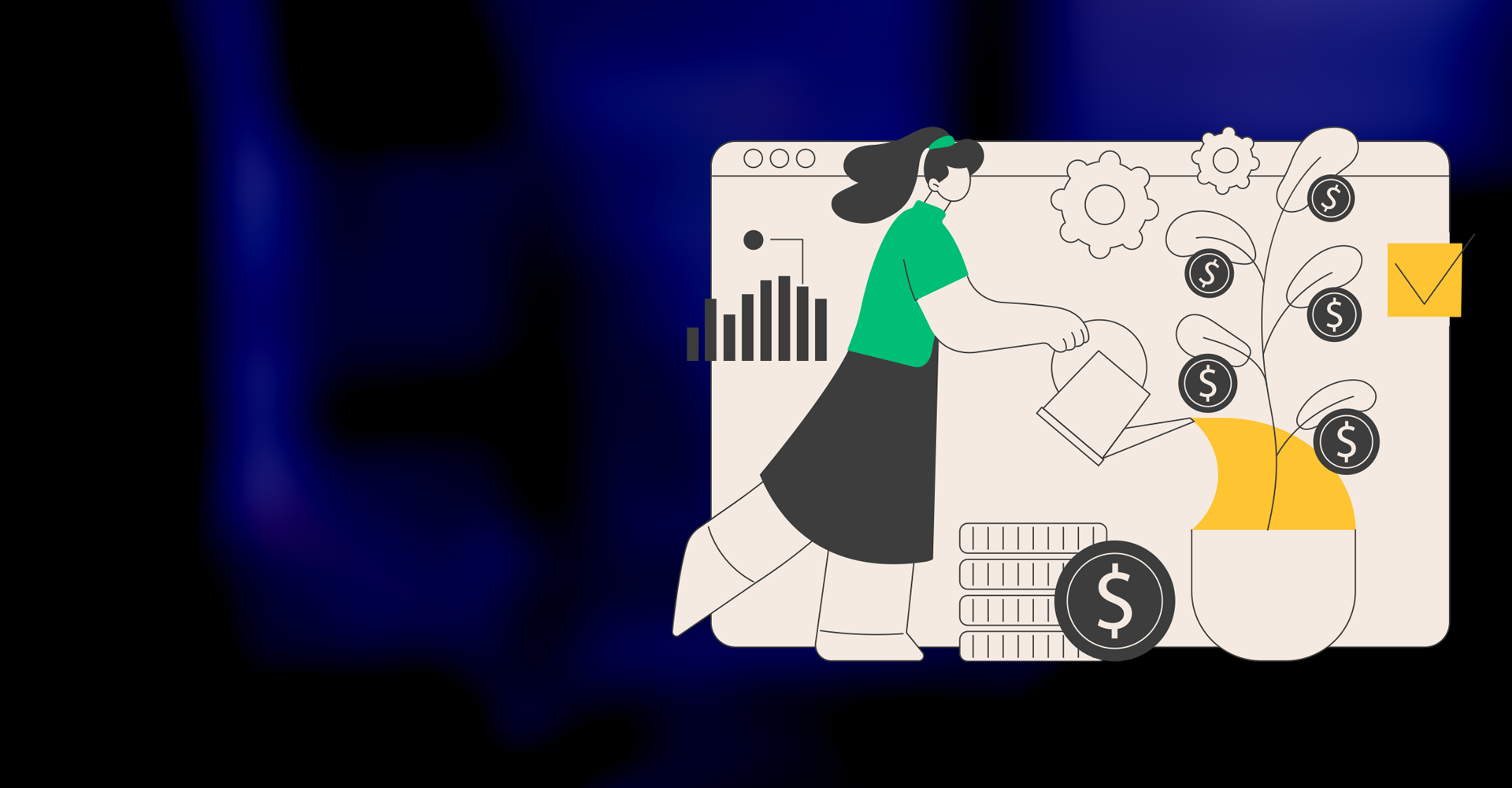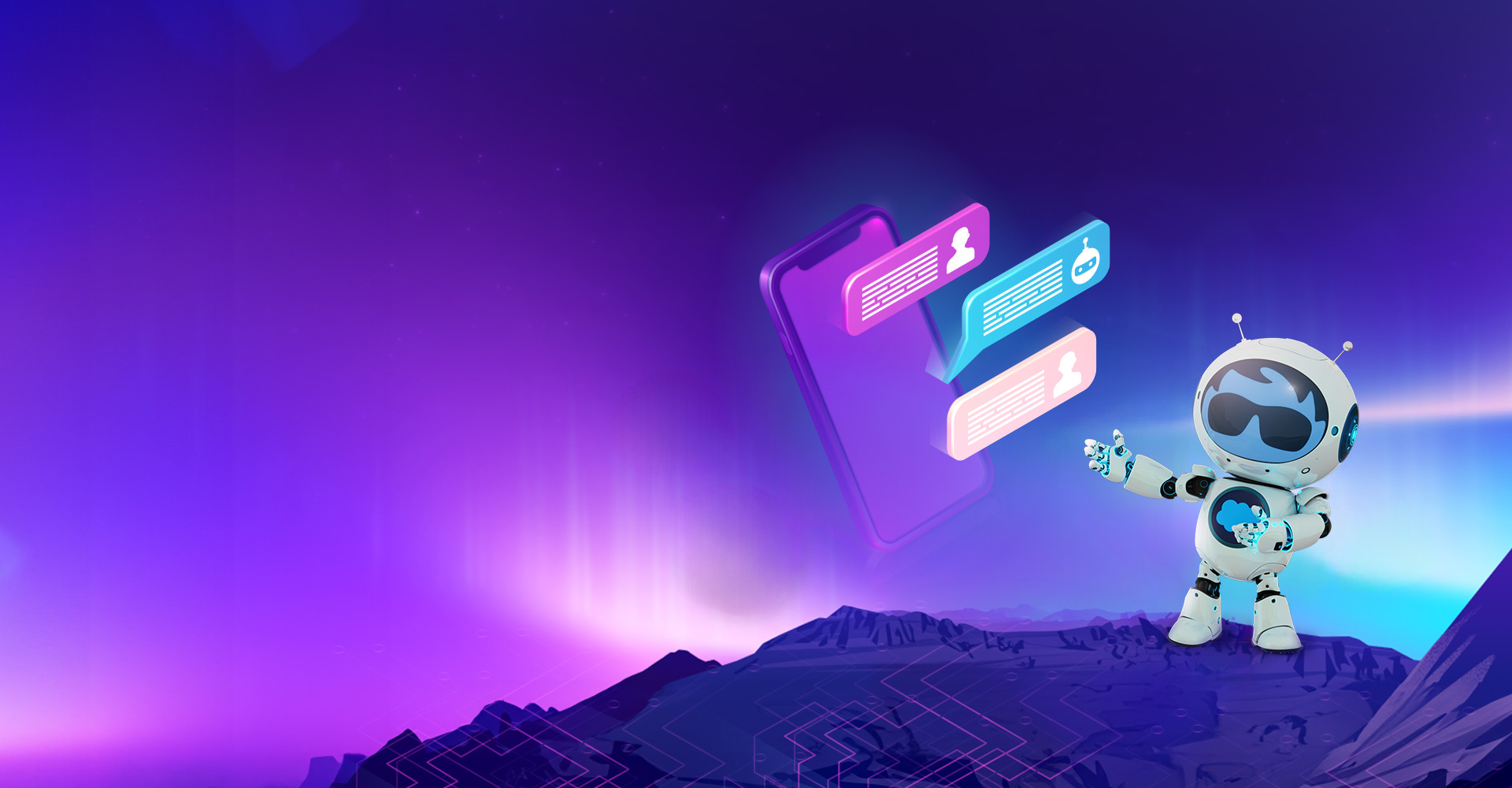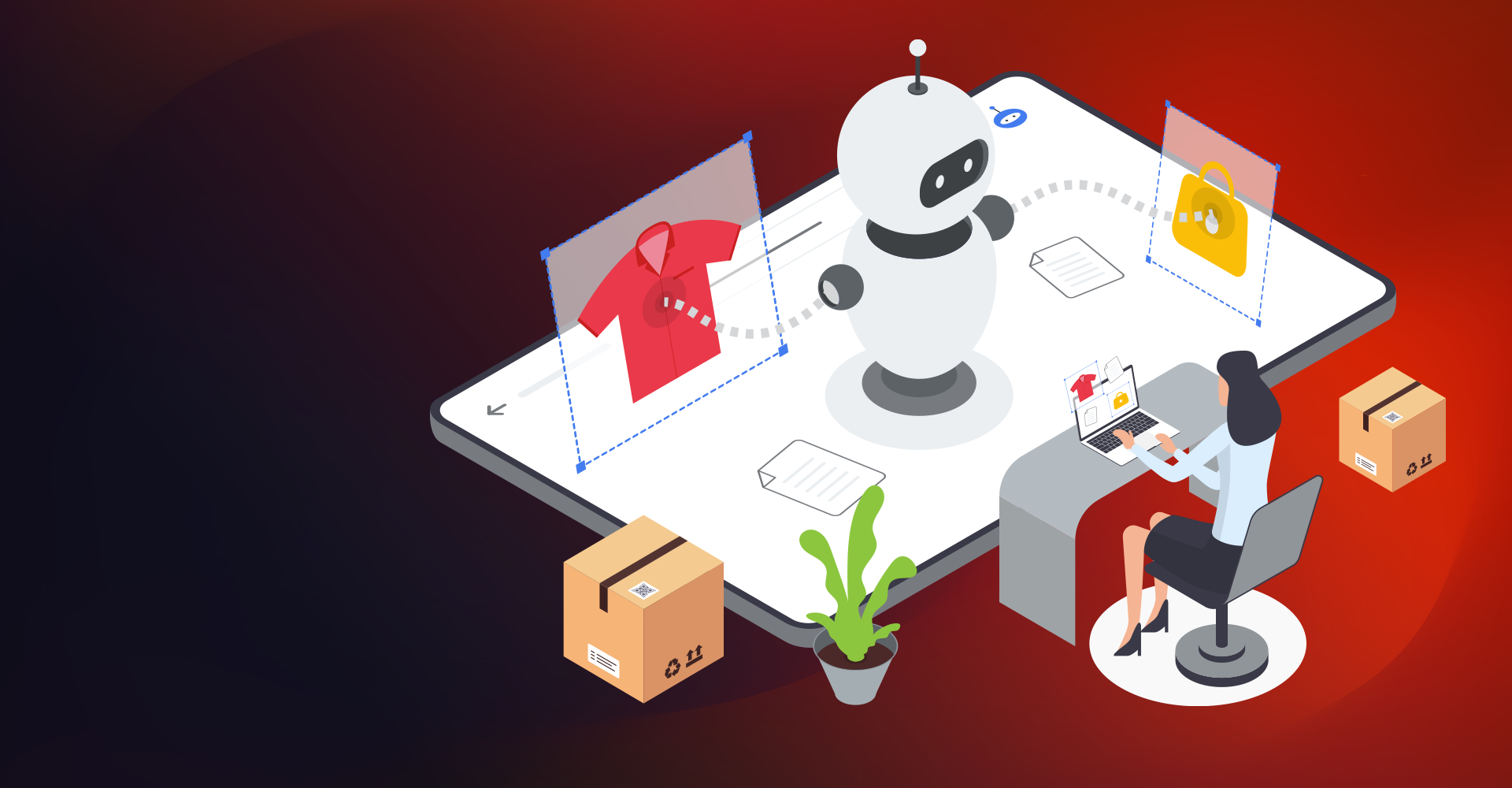Home Page:
When a user first logs into the org, the landing page that is seen is the Home Page.
Creation of home page:
From Setup, Go to Quick Find / Search and enter App Builder then click Lightning App Builder.
- Click on New, will be redirected to ‘Create a new Lightning Page’ popup.
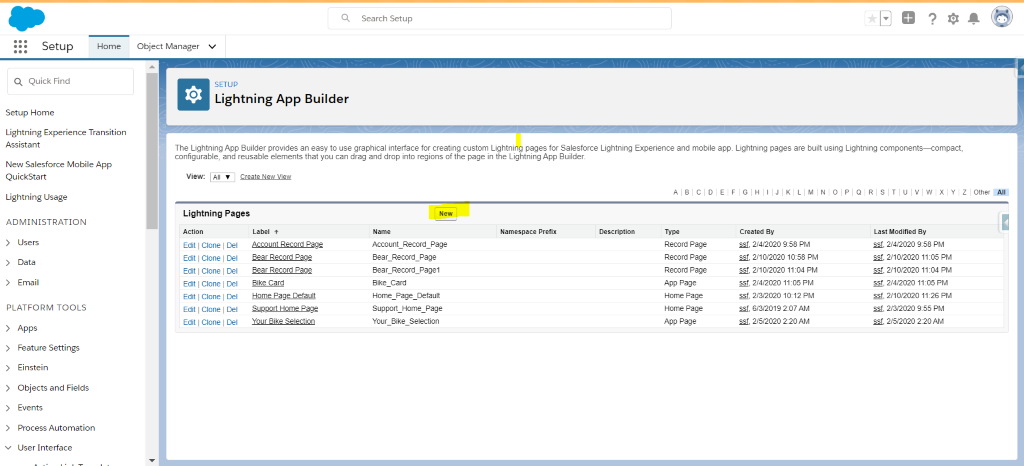
- Select ‘Home page’ and click on next.
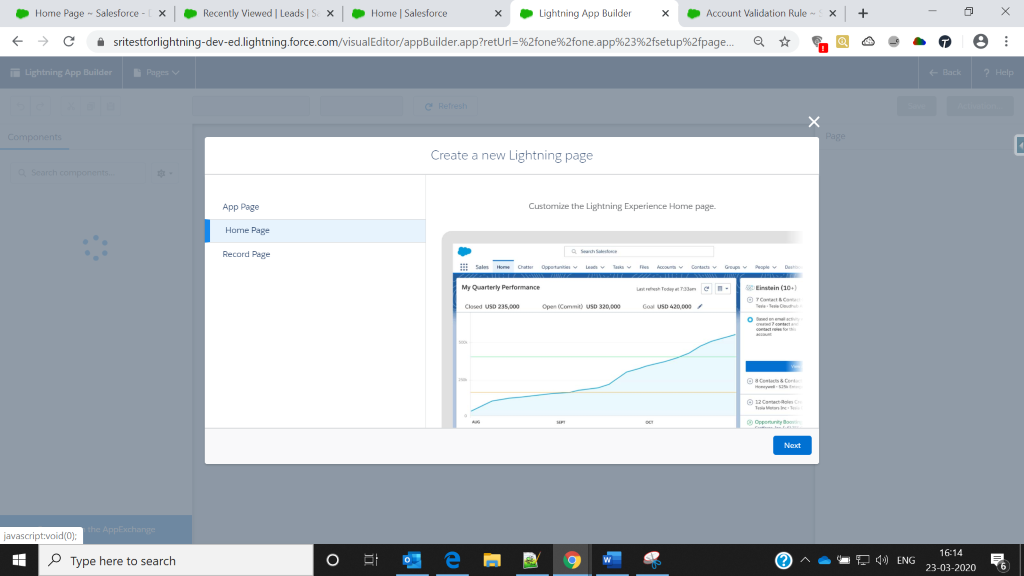
- Enter the label name.
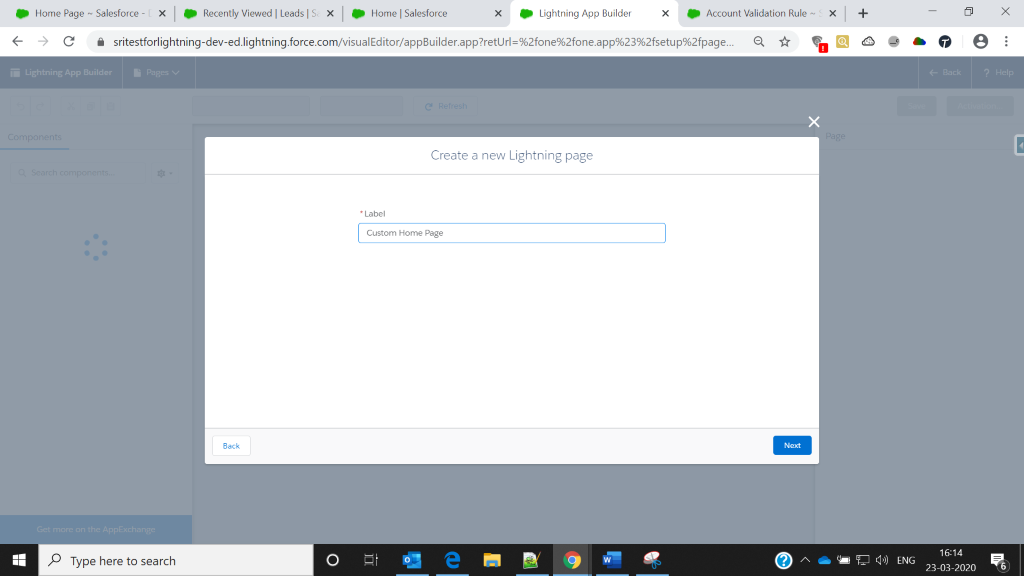
- Choose the page template or clone salesforce default page. So that the home page will appear in the selected format.
- Click on Finish.
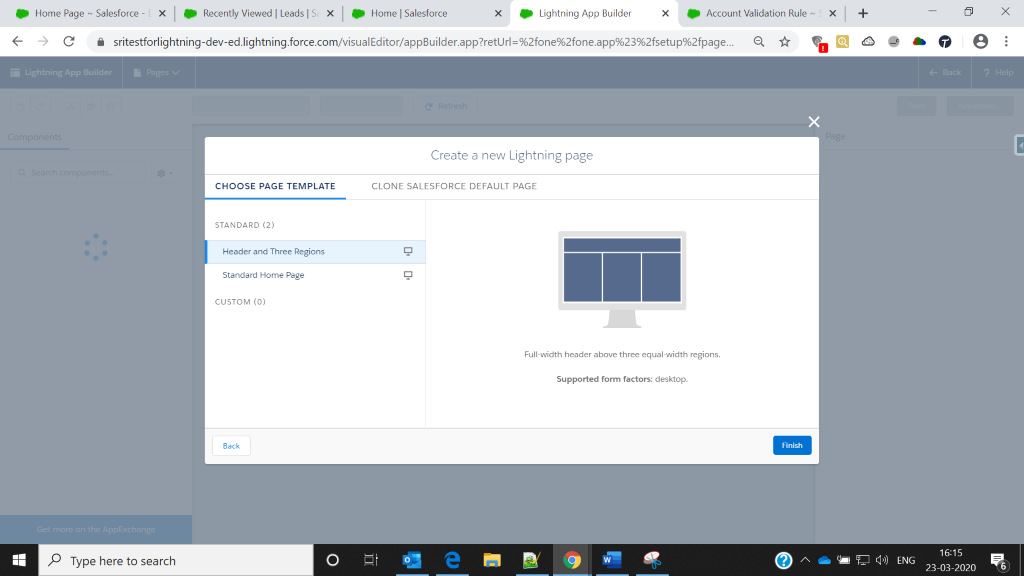
- The home page template will open in the Lightning App builder in Edit mode. This page contains all the standard and custom components we have installed in our org.
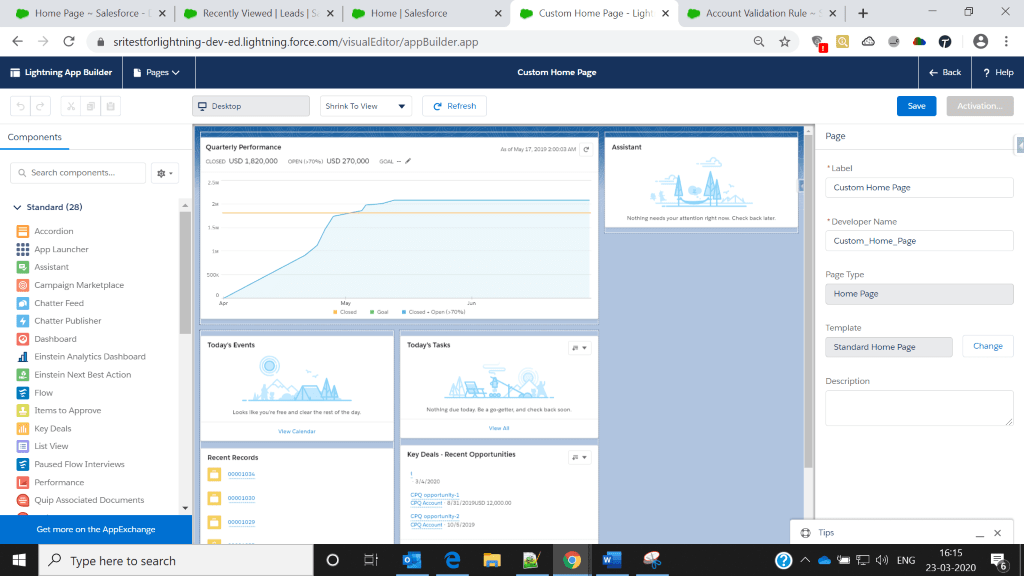
- Drag and drop the components that we want to display on the home page and remove the unwanted components on the page.
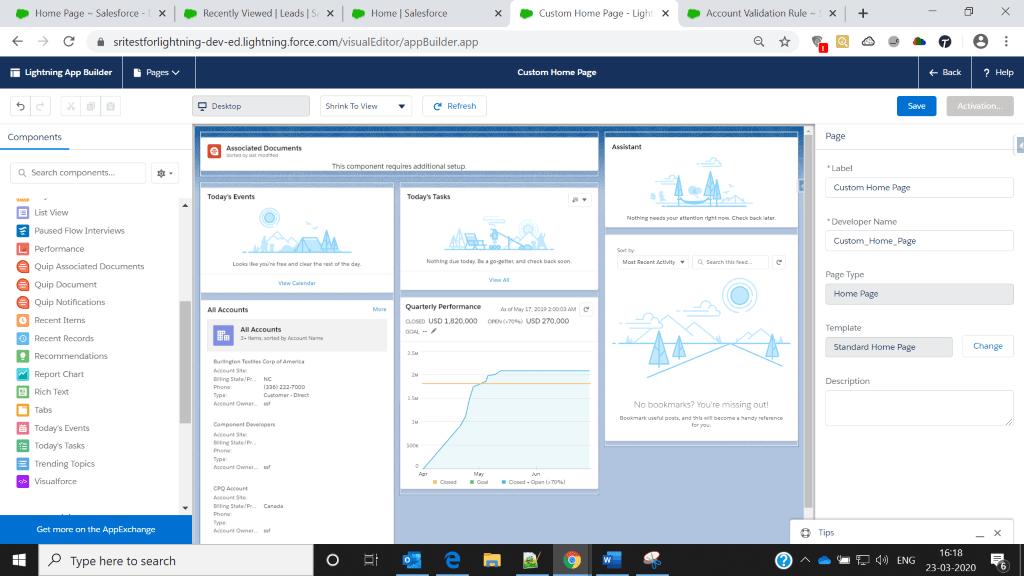
- Click on Save and then Activate.
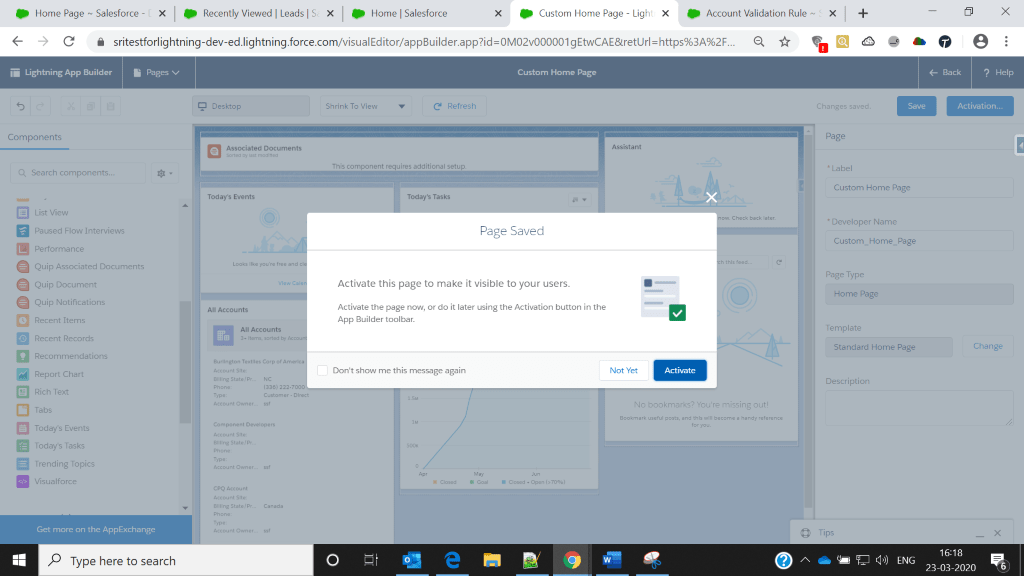
- Assign the home page to org default and then close.
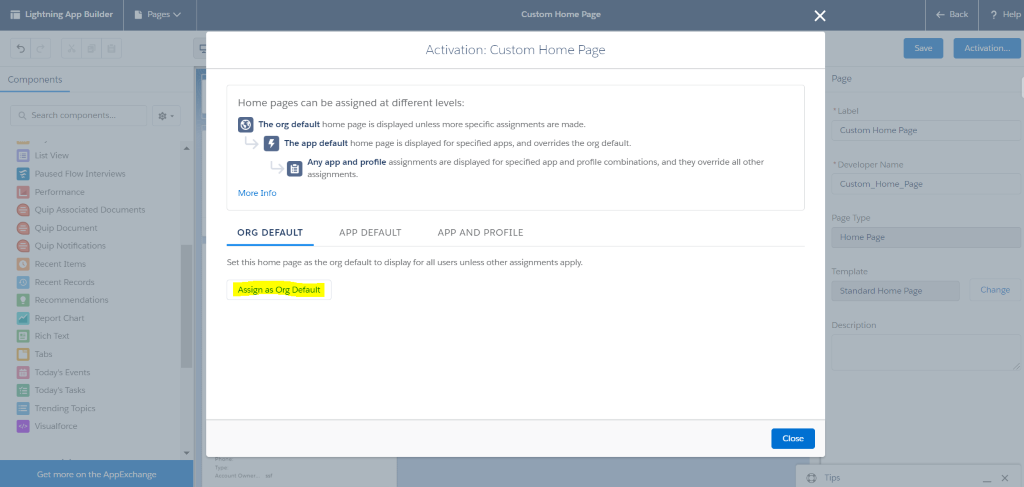
- Click on Save.
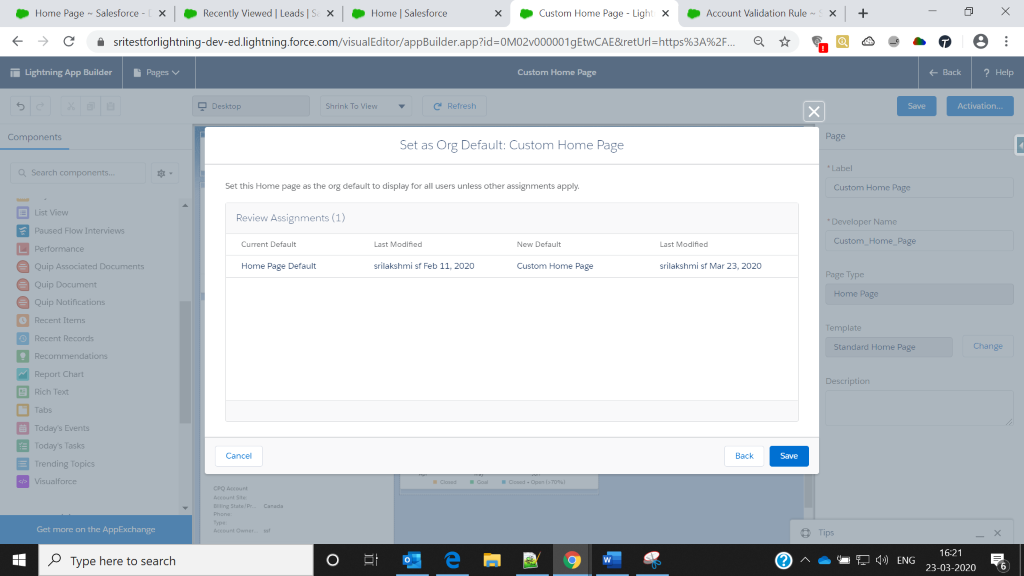
APP Page
When we select an app in the org like a sales app or service app or any other custom app the page that appears is known as APP Page. e.g. Sales App or any custom app we have created. It will be like a home page for each app.
Creation of App page:
From Setup, Go to Quick Find / Search and enter App Builder then click Lightning App Builder.
- Click New> App Page >Next.
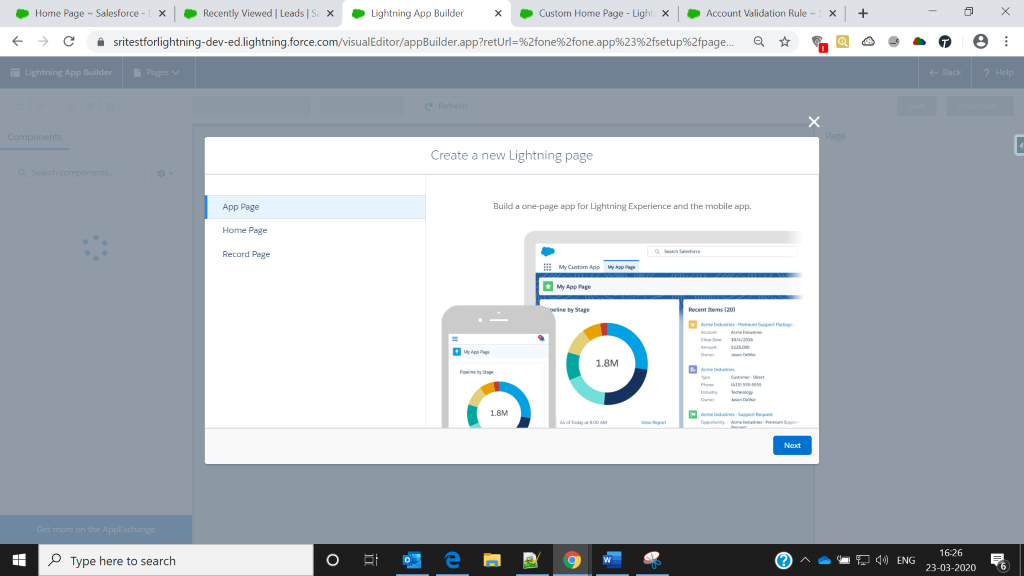
- Enter the desired label name.
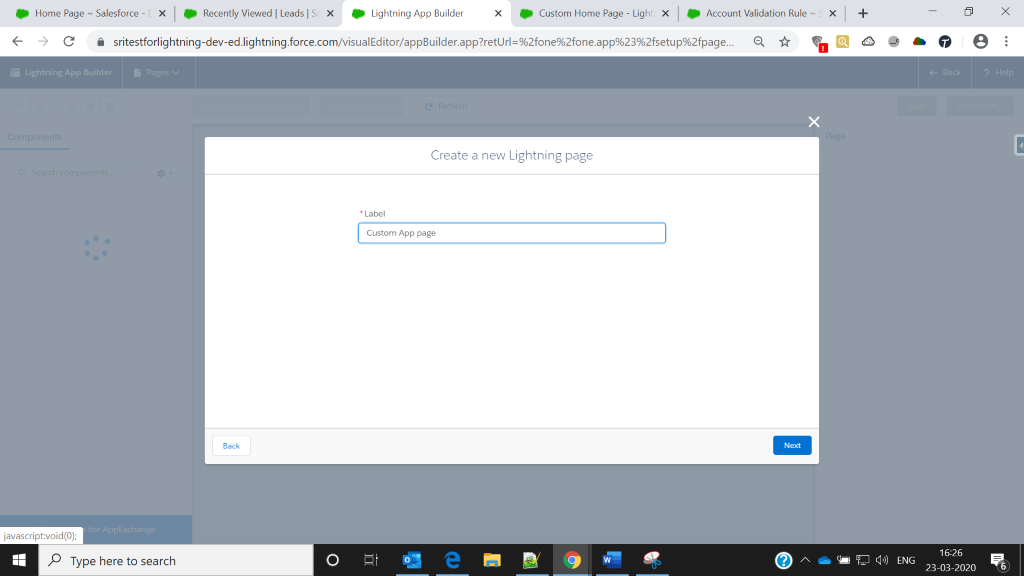
- Choose the page template so that the app page will appear in selected format.
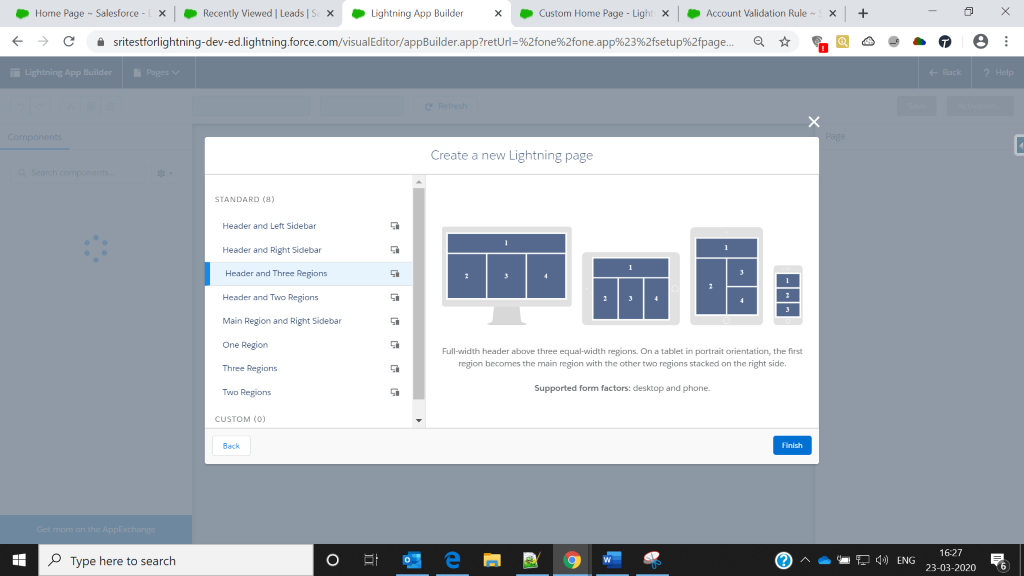
- App page template will open in the Lightning App builder in Edit mode.
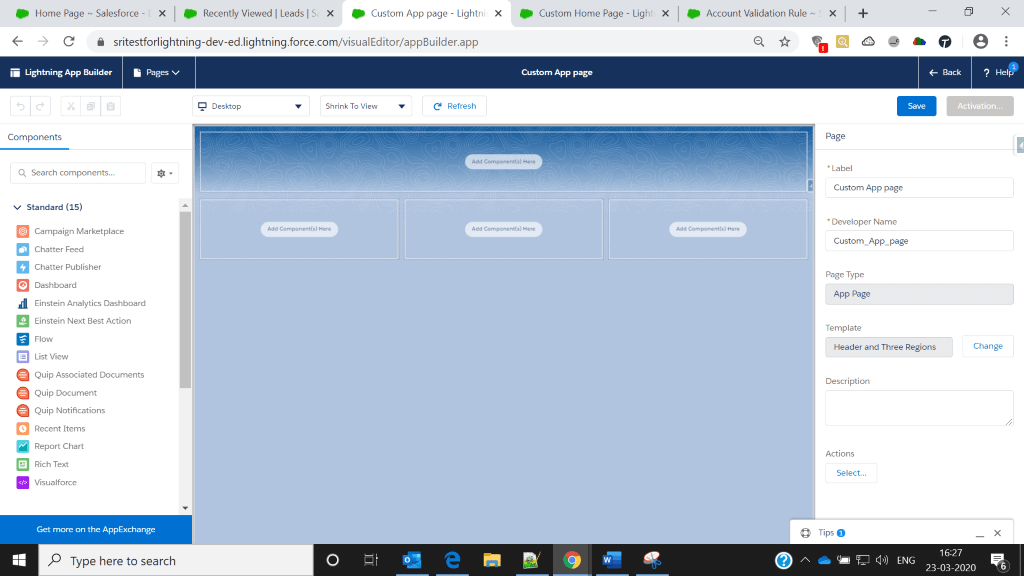
- Drag and drop the components that we want to display.
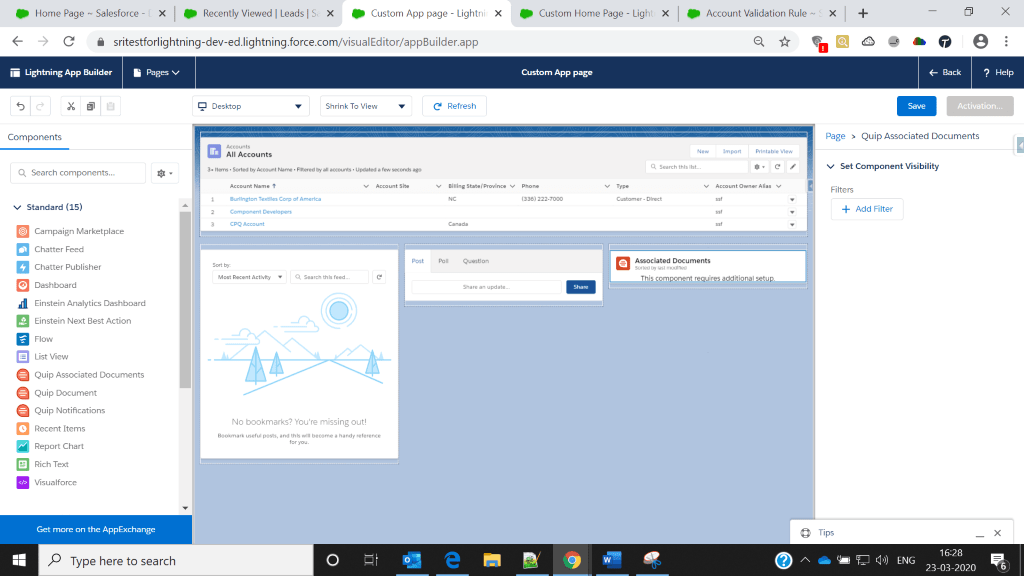
- Click on Save and then Activate.
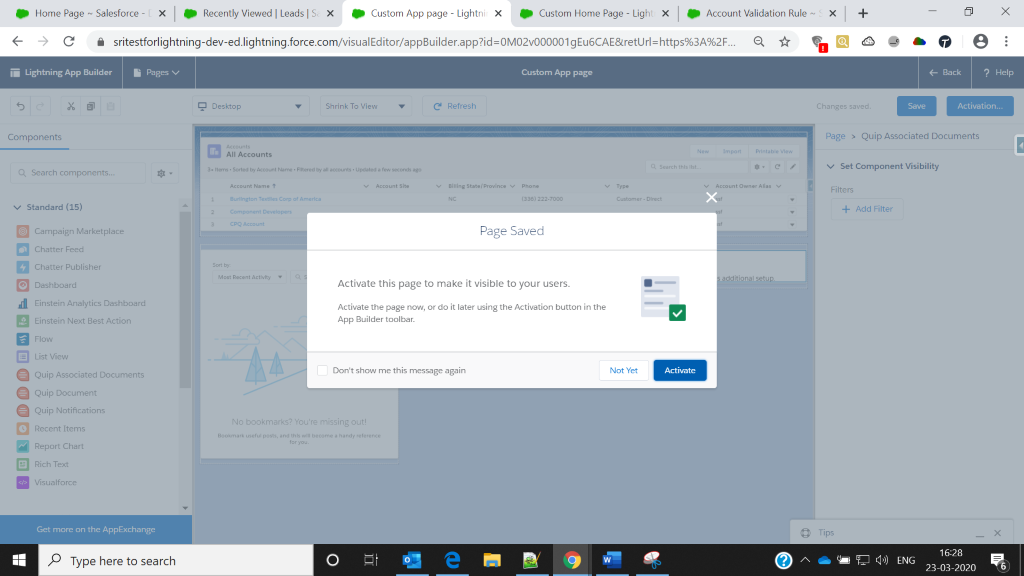
- Apply the page setting for users.
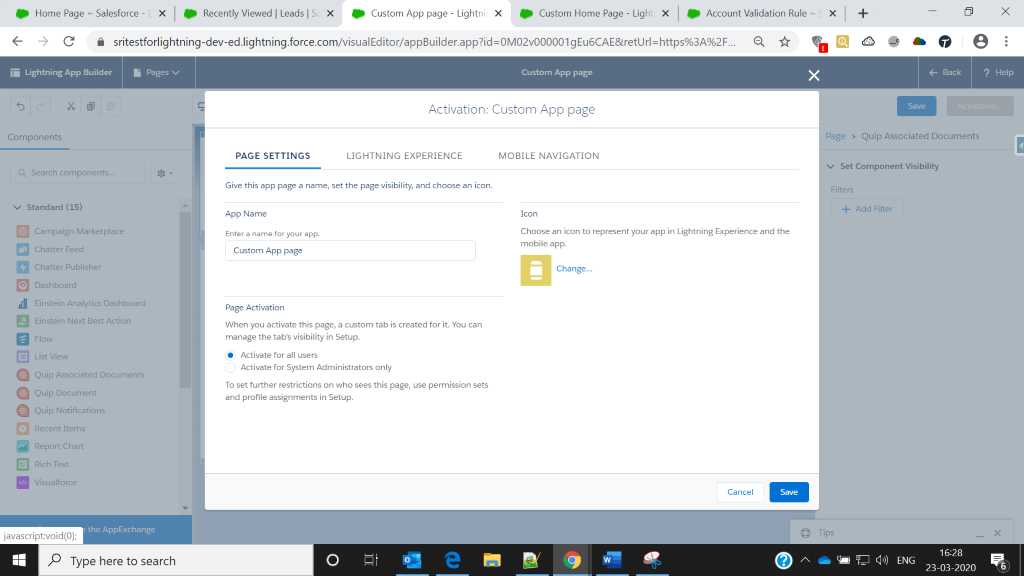
- Select the app that we want to the above to create an app page.
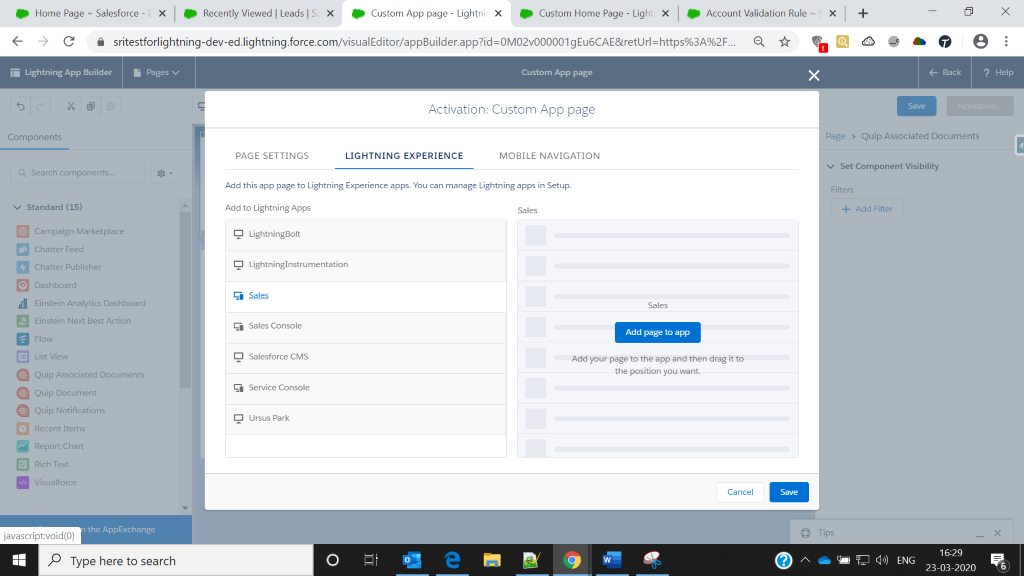
- Click on Save and then Finish.
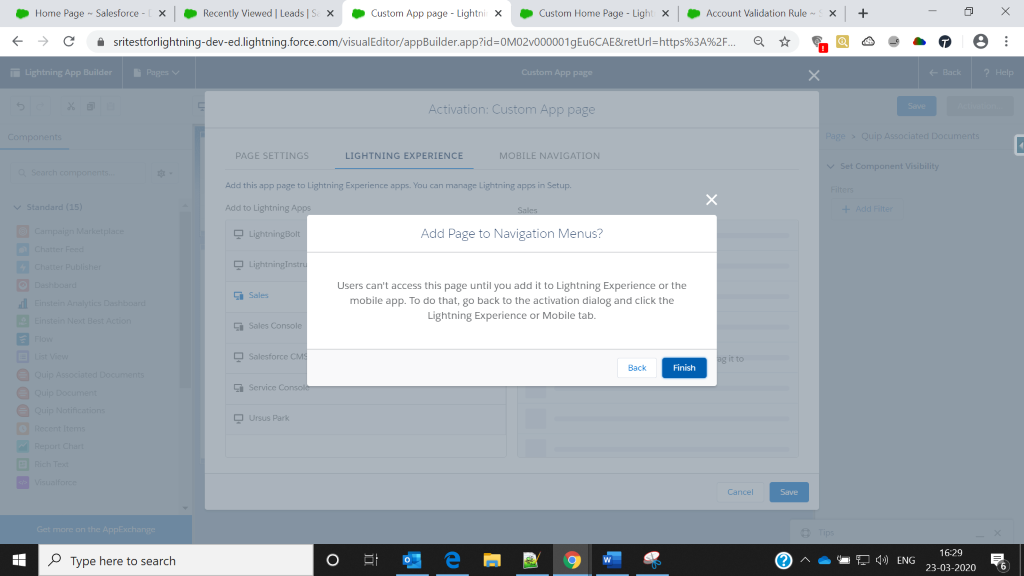
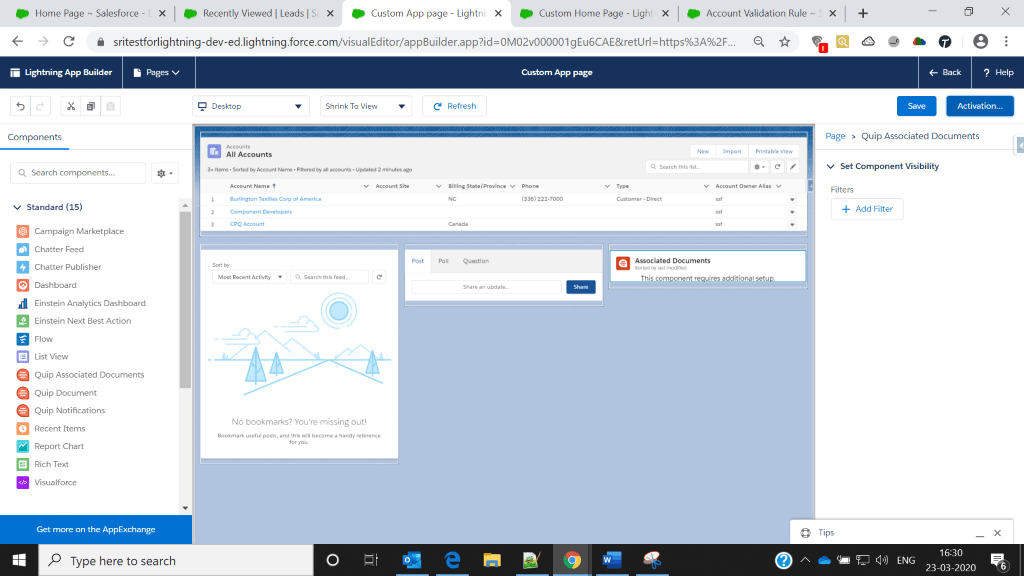
- Click on save.
Record Page:
when we view a Record like an Account Record or Opportunity Record, we can have a different Page Layout across different Apps. For example, when Sales users view an Account, they probably want to see different fields and layout than Service.
Creation of Record page:
From Setup, Go to Quick Find / Search and enter App Builder then click Lightning App Builder.
- Click New> Record Page >Next.
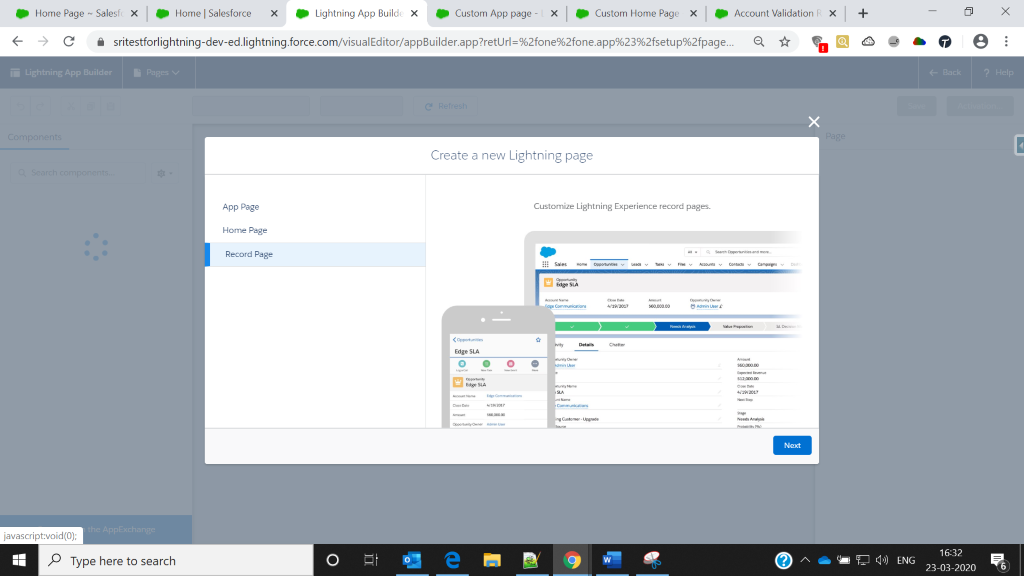
- Enter the label name

- Choose the page template that we want to display on the page.
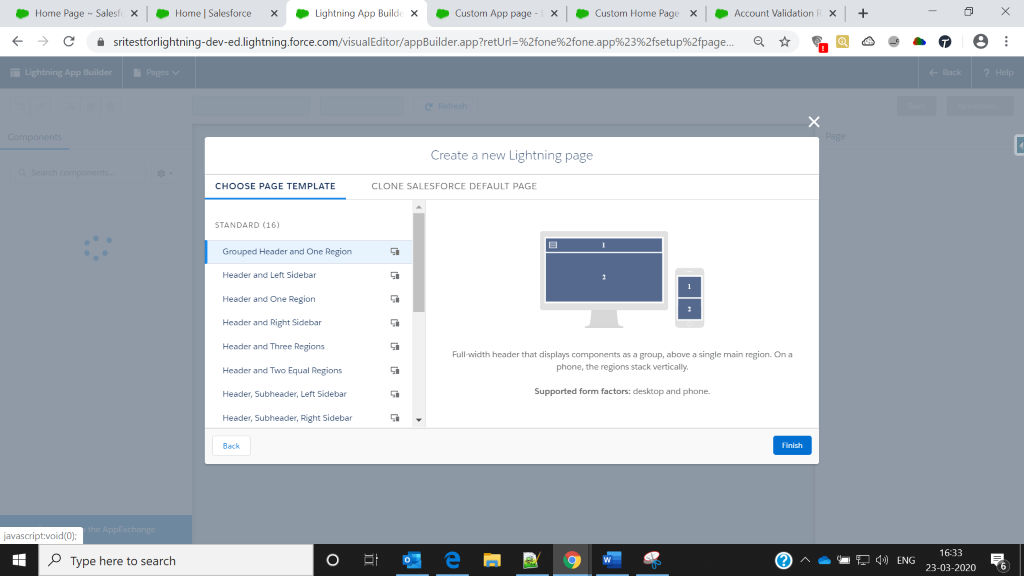
- Record page template will open in Lightning App builder in Edit mode.
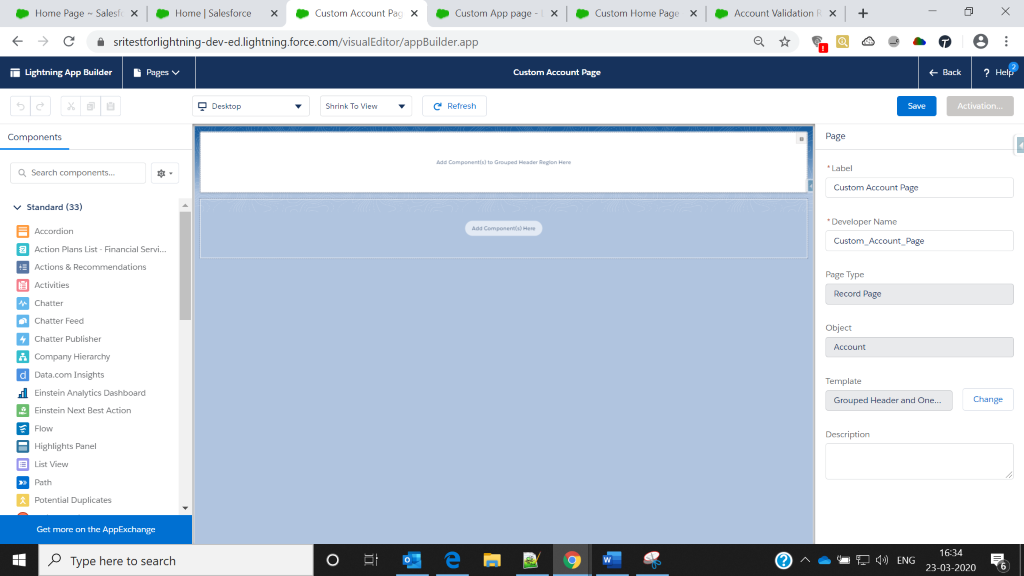
- Drag and drop the components that we want to display on the record page.
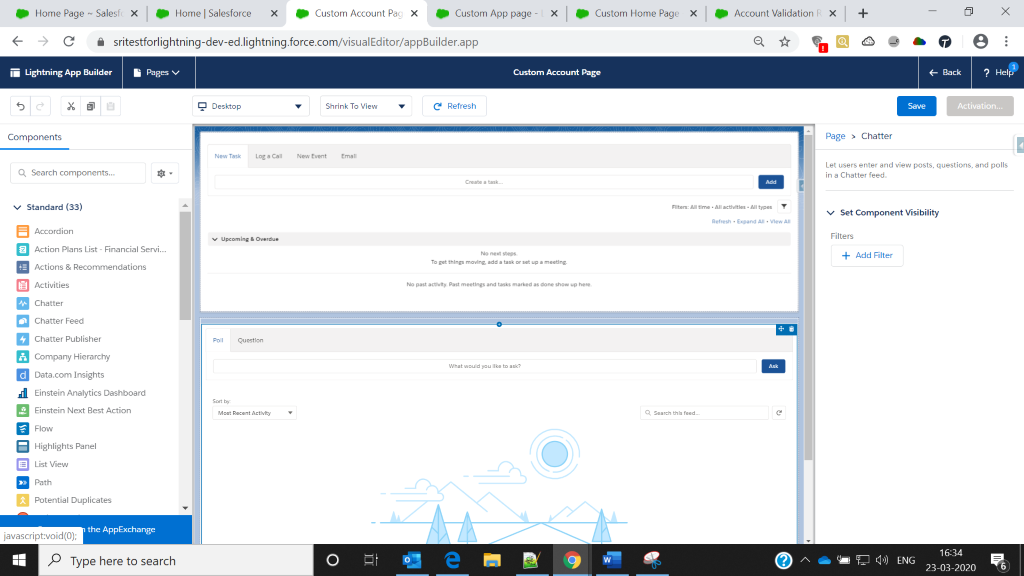
- Click on Save and then Activate.
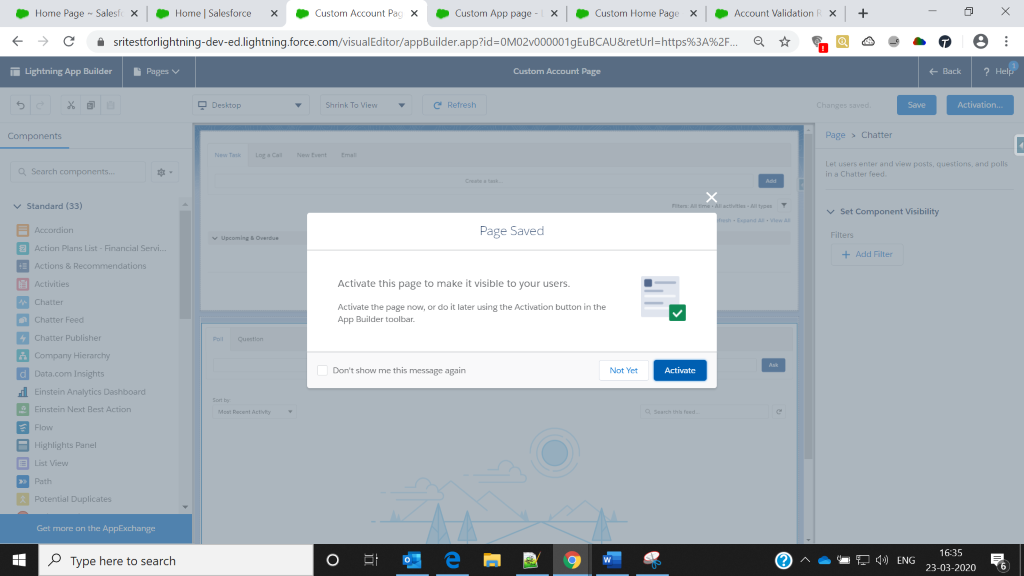
We can assign Record page to either ‘Org Default’ (record page will be visible to all the users)or ‘App default’ (record page will be visible to only particular app users) or to ‘App, record type and Profile’ combination (record page will be visible only to particular App, record type and profile users only). Select an option depending upon the requirement. Read relevant blog: Benefits of Lightning Web Components Over Aura Lightning Components
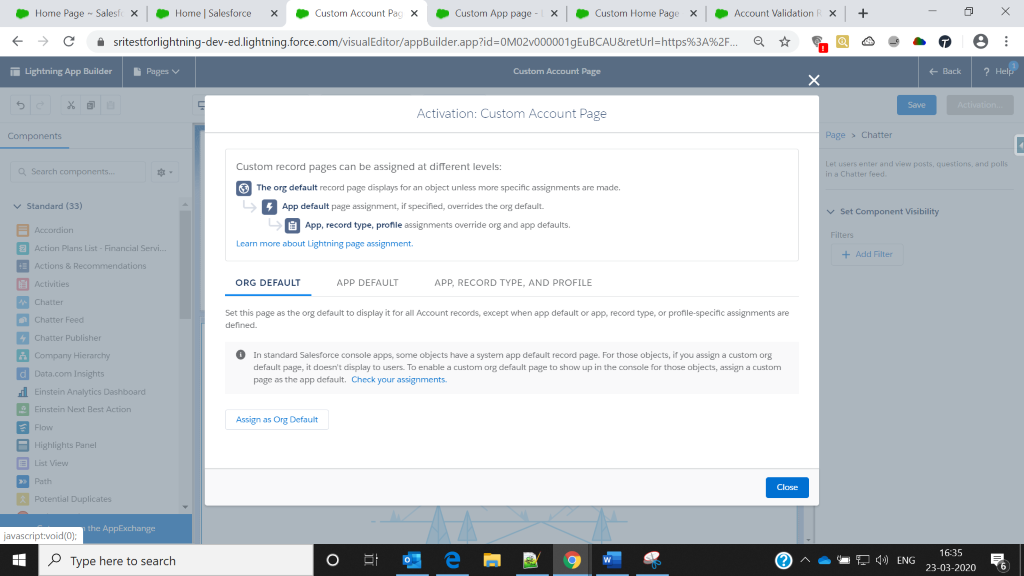
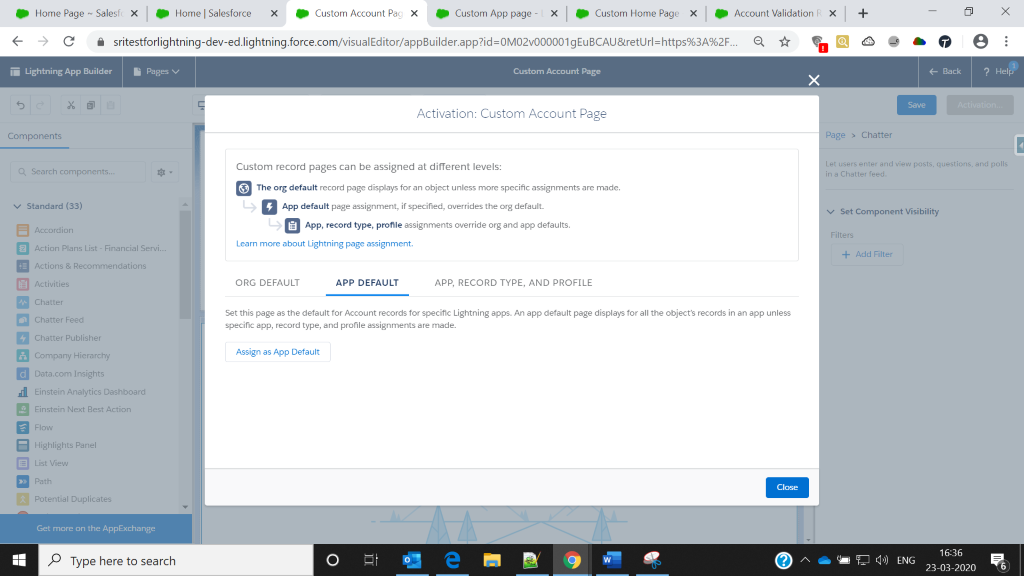
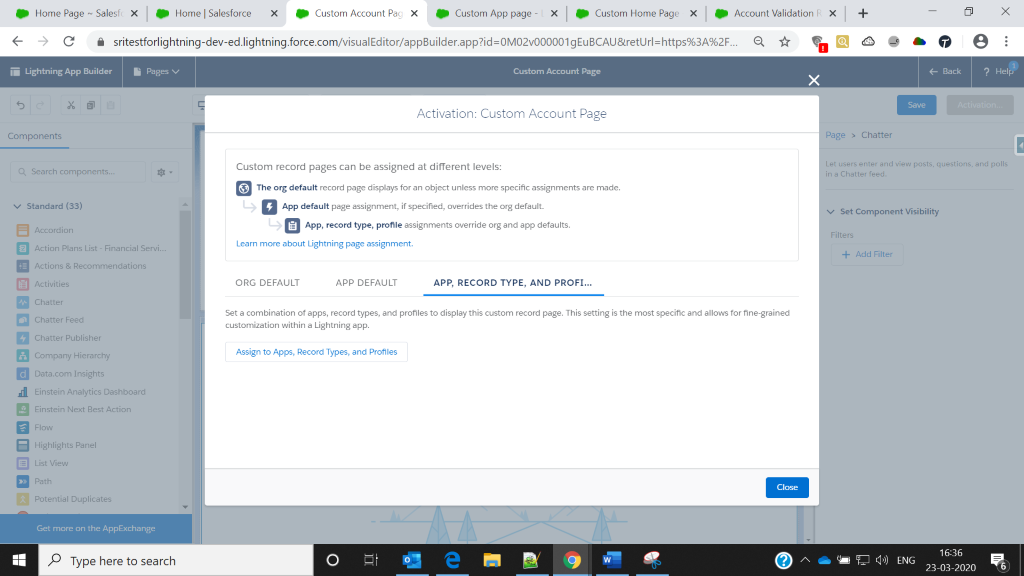
Explore our Salesforce Lightning Development and Migration Services