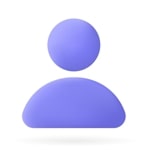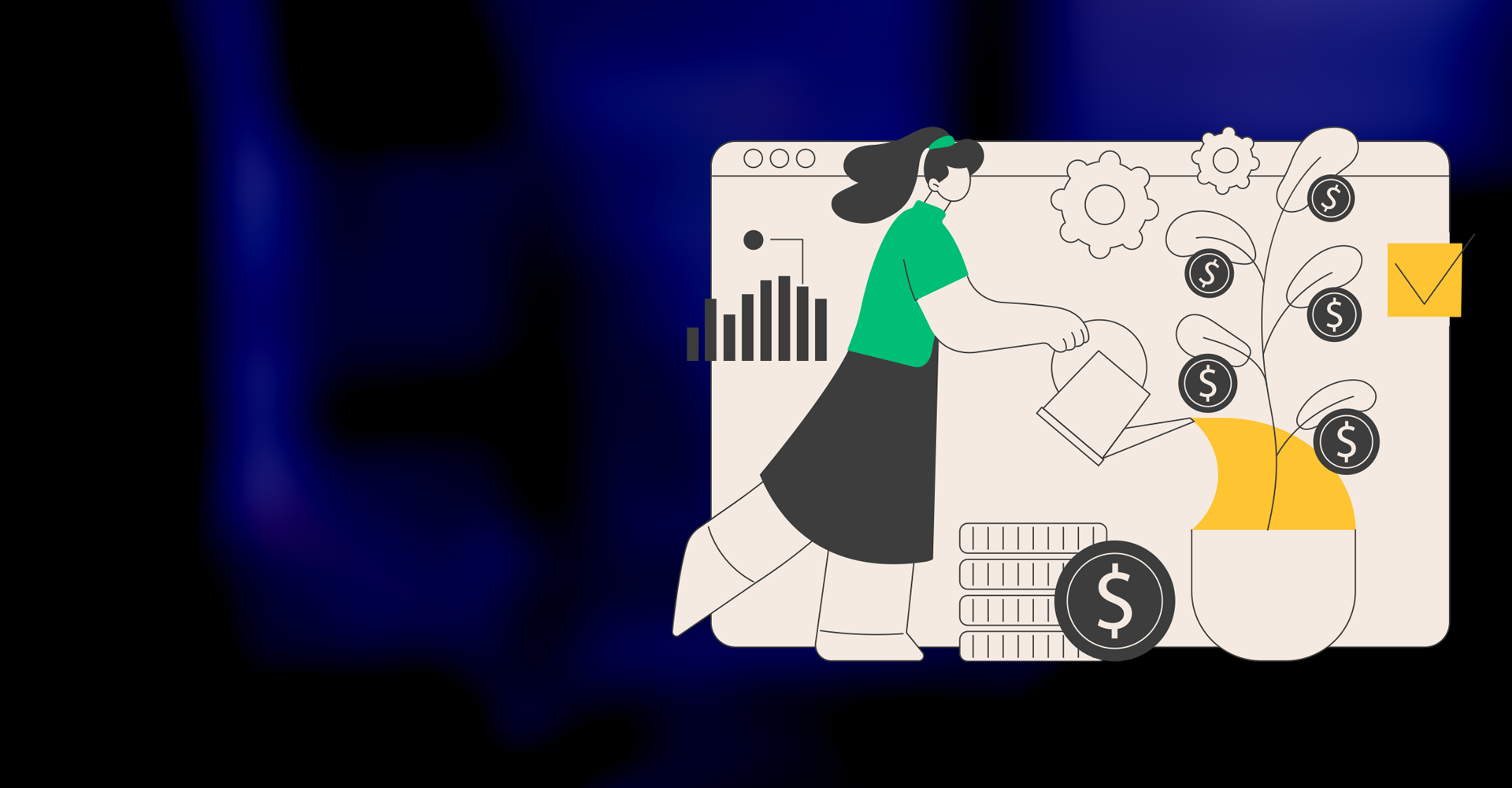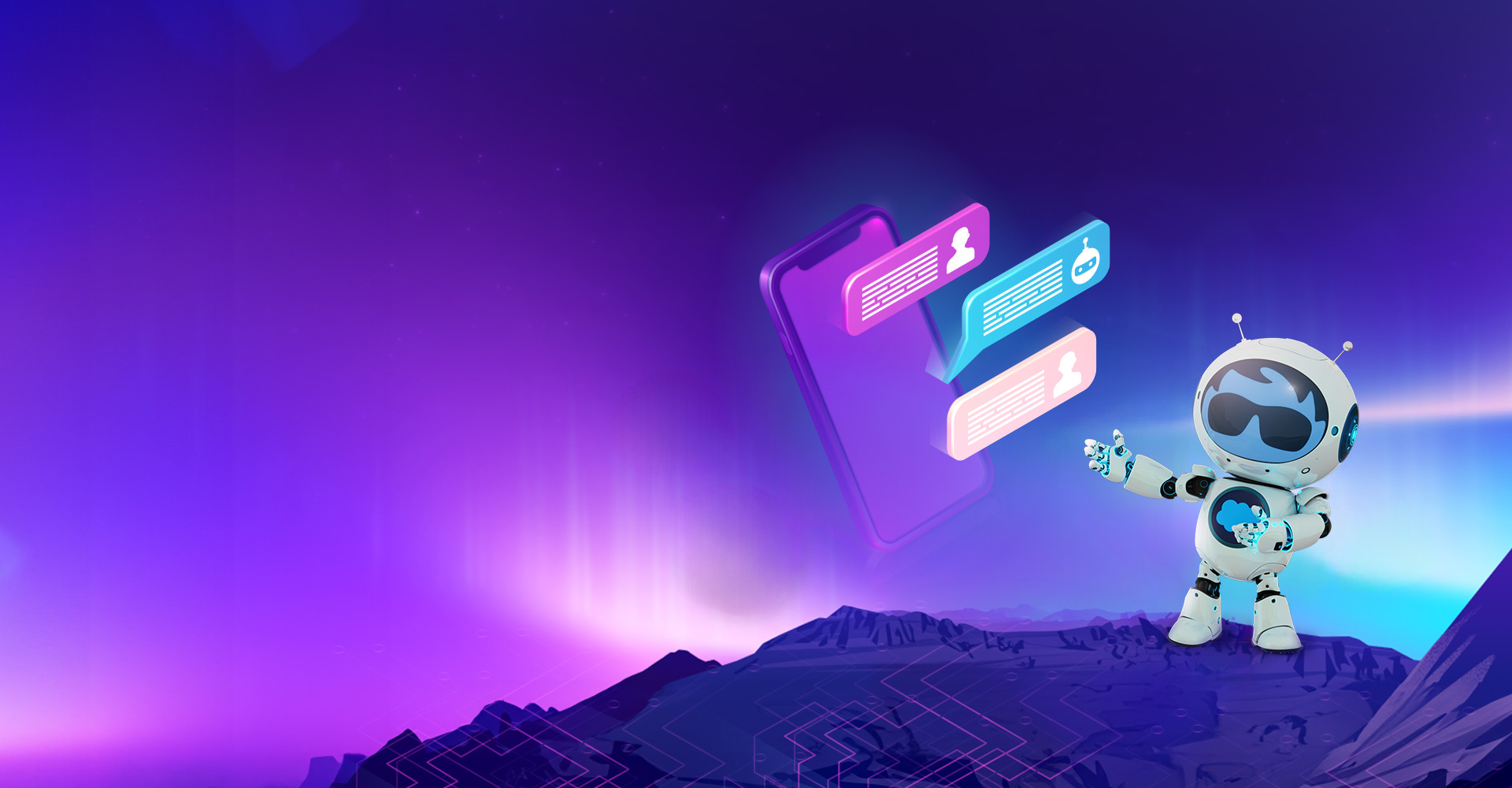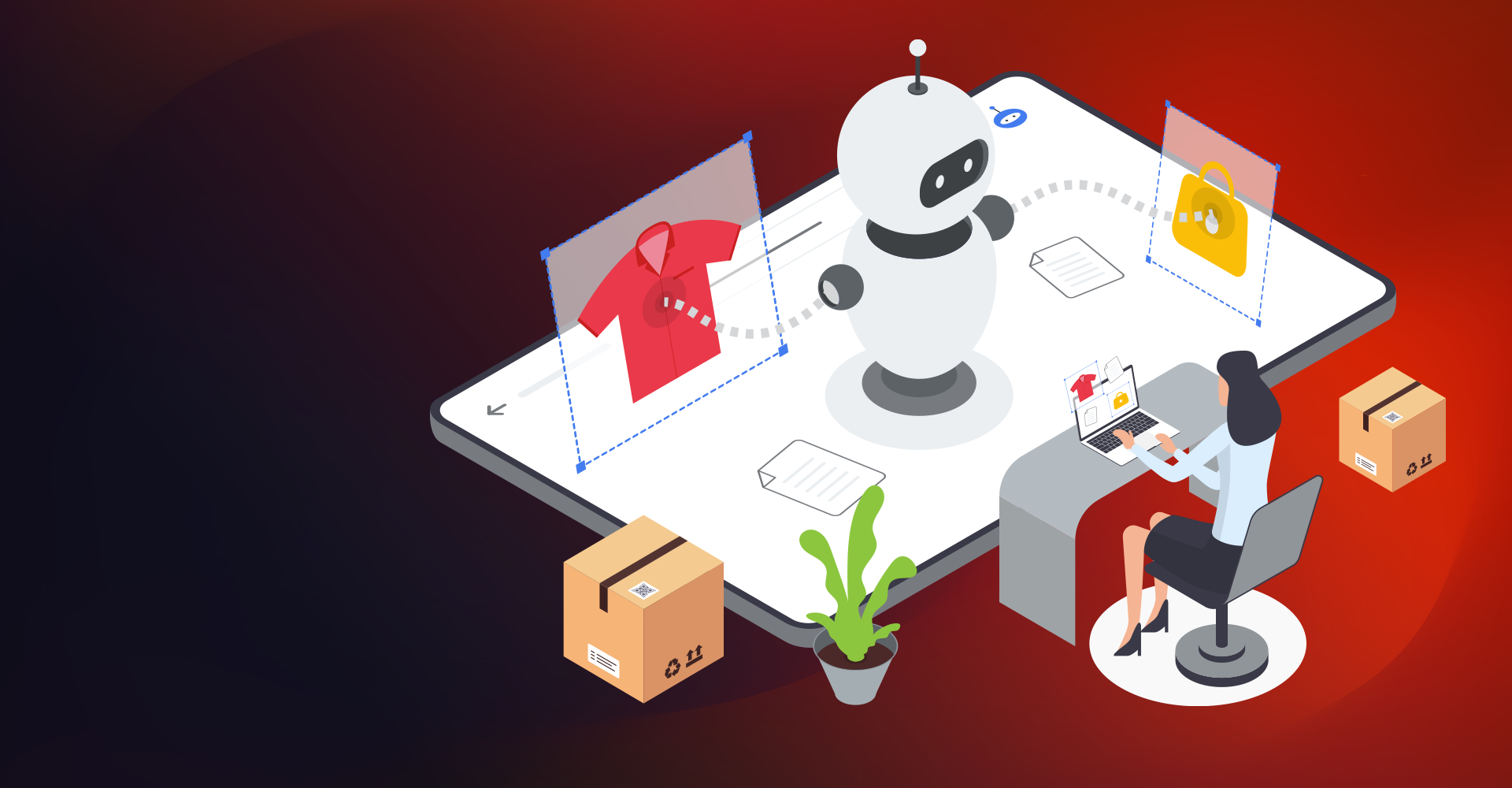Salesforce Community Cloud is a digital experience platform and enables companies of all sizes to provide ever smarter and more engaging self-serve resources to their customers and partners.
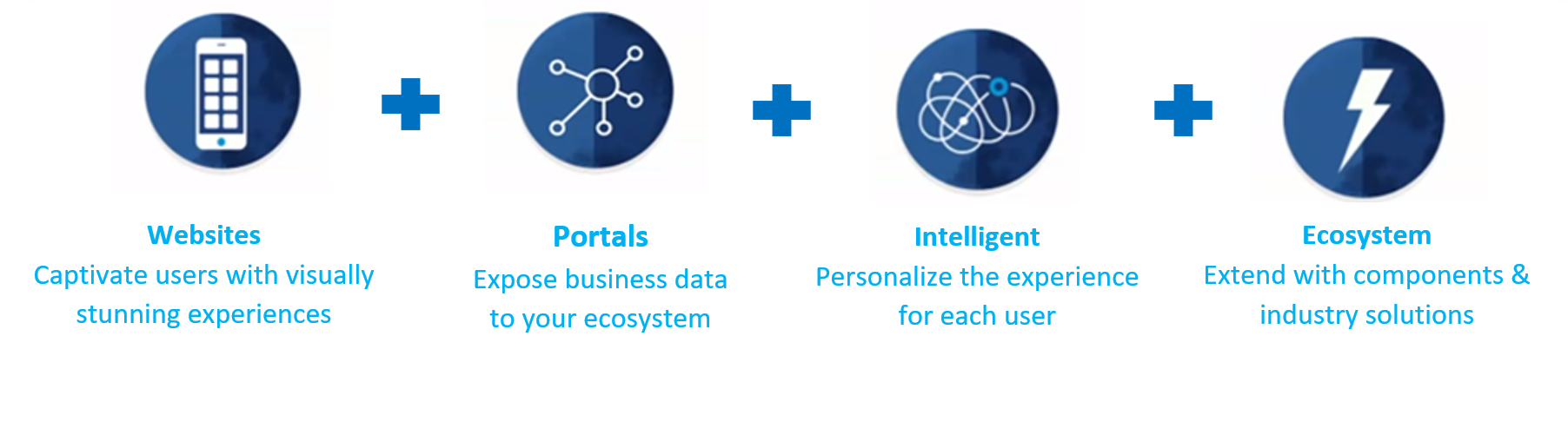
With Community Cloud, you can create rich, digital spaces that streamline key business processes and extend them outward to customers and partners. Lightning Communities are built with the Lightning Community Builder, making it easy for companies to get started with out-of-the-box templates, accelerate with an ecosystem of solutions, and deploy in weeks, not months.
“New Lightning Partner Community is Supercharging your Partner Ecosystem”
Community can be built using Click and NOT Code. With Community Builder, we can do almost everything that we can do with Lightning Experience Builder.
Salesforce Lightning Community Builder - A Game-Changer
Salesforce communities are ultra-customizable, meaning that they are made to be able to function with pretty much any business. Key Features which Community Builder now offers has changed the Game –
- Deeper Personalization: You can now control what a user sees within Navigation Menu, Tile Menu, and CMS Collection components. Previously you could just set what component a user sees, but now you can adjust the content as well. This is similar to what we’ve been able to do for page variations, branding sets, and components before. Nice to see the expanded flexibility. This feature allows you to control Tab Visibility based on Profile.
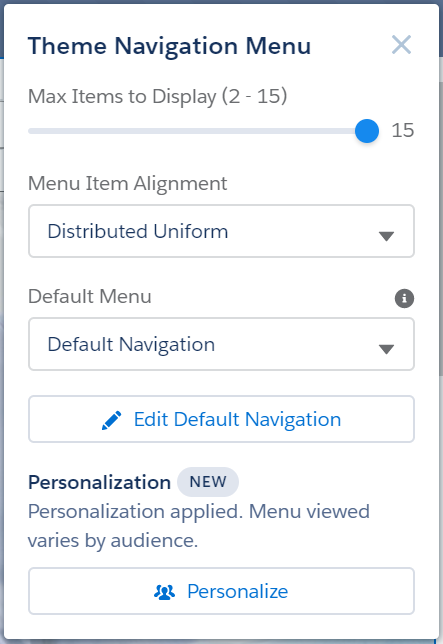
- Override Standard Actions: We now have control to override any standard form and replace it with a custom Lightning component when users click New or Edit. It’s a simple checkbox within the Experience Workspaces Administration area. This is another way to get full flexibility with your Community and add in your own forms if the standard ones aren’t enough. Of course, if they are fine, don’t add Lightning components just because you can now.
- Community Builder now Supports Theme Layout Properties: The Community Builder now includes theme layout properties, making it even easier to adjust how your Community renders. To do this before, you needed to leverage code, but now you can do it right from the setup.
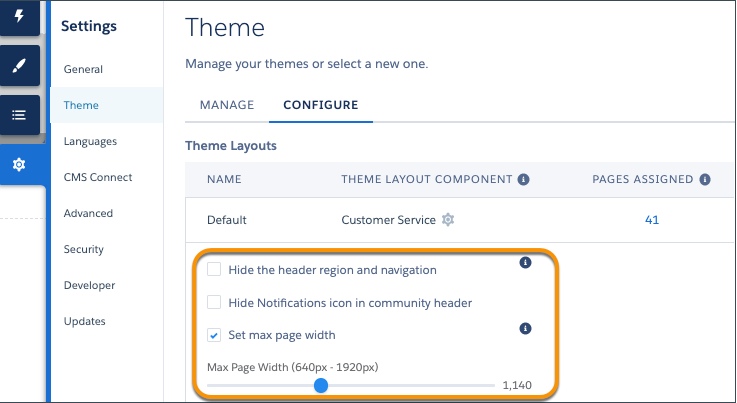
- Improved Page Management: The Community Pages Menu gets a nice upgrade with Summer 20 making it easier to find and navigate to your pages. Now you can search directly for a page and see what folder it’s in to explore or edit that page directly from the search results. When clicking on a page now, you can edit its properties directly. Especially if you have a big community with a ton of pages, this is a nice time saver.
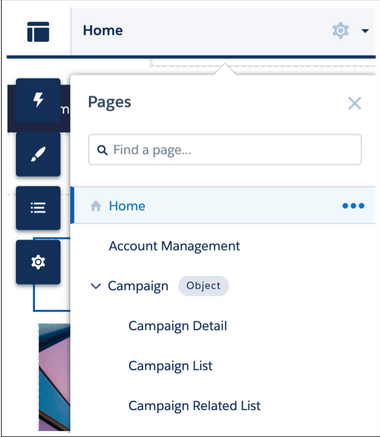
Flexible Layouts for Pages: Now Community Builder got more flexibility for flexible layouts to build highly customized pages for Communities. We can control how many sections we want and how wide they should be. Excellent background images and color can make community better. In addition to the flexible page layouts, we can also now control maximum page width. We can set different page width for each theme and override that page width with particular theme.
How we can change layout:
Modify Section Component: To change a column size, grab and drag the handles between the columns. Use the Section Style options to customize your images, color, section height, and content width. Add sections using the + icon. Each section can be divided into columns (Max. 12).
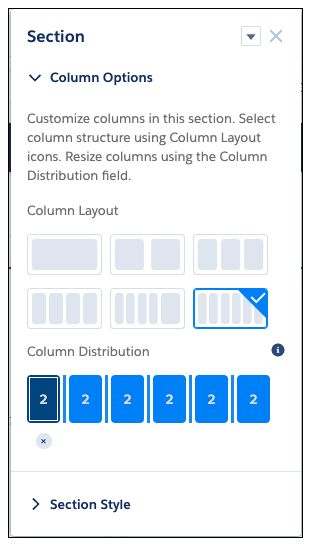
New Page Creation: In Community Builder, open the Pages menu in the top toolbar. Select New Page | Standard Page. Then select Flexible Layout, and start designing your page by adding sections and customizing it as per your need. To use a flexible layout with an existing page, create new Page Variation for the respective Community Page and select Flexible Layout while creating the Page. Flexible Layout can only be set during creating a Page.
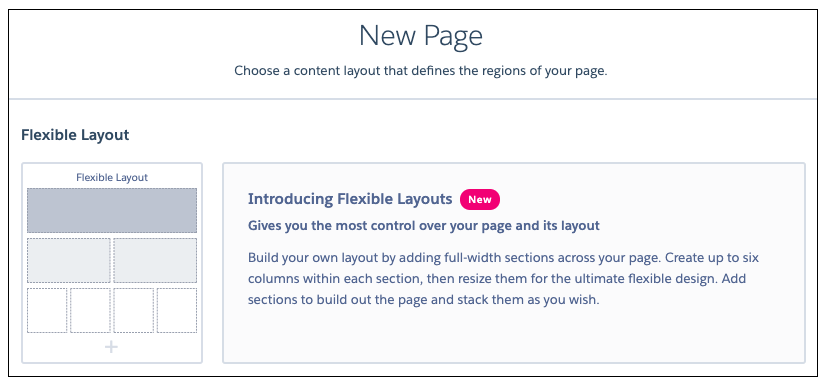
Audience Targeting: With the added functionality of Audience Targeting, we can show dynamically show content based on User. We can also achieve Page Layout Assignment with combination of Page Variation and Audiences.
Assigning specific audience to a page variation lets you target a particular set of members. Basic Criteria include:
- Domain
- Location
- Permission
- Profile
- User Object
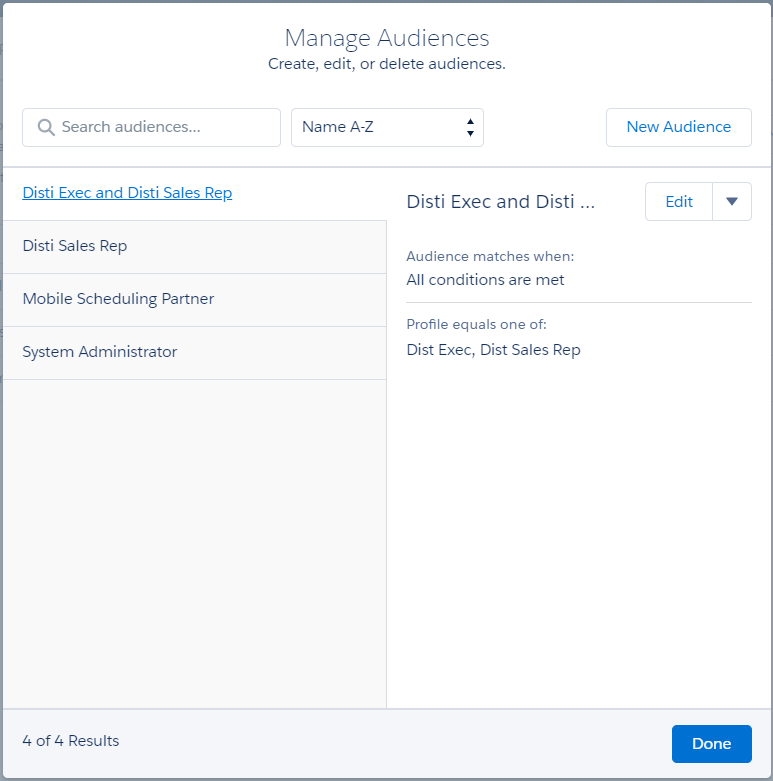
And Advanced Criteria includes Record Type. Select one or more criteria types to create basic or advanced rules. Custom logic can also be applied.